A “Connection Failed” error in Ledger Live typically indicates an issue with linking your Ledger hardware wallet to the Ledger Live app, preventing you from managing your crypto assets. This error can stem from device issues, software glitches, or network problems.
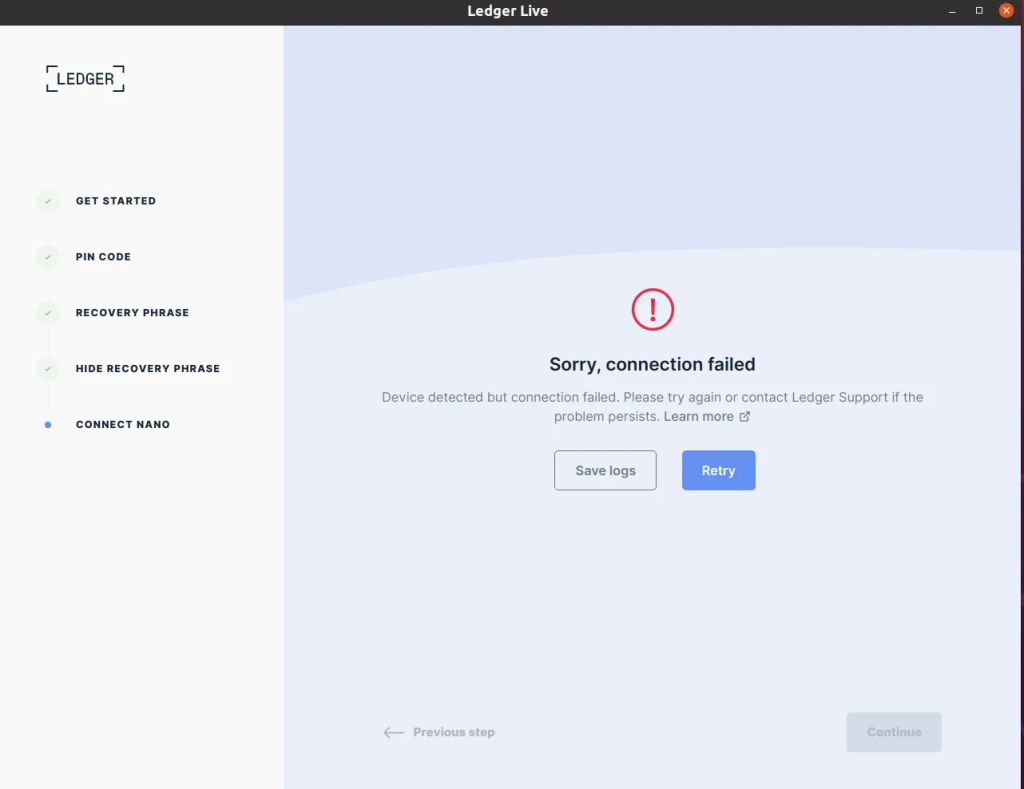
Please download the last update of Ledger Live Application:
1. Ledger Live for Windows 10/11
2. Ledger Live for MAC
3. Ledger Live for Android
Below, I’ll guide you through diagnosing and fixing “Connection Failed” errors in Ledger Live, based on its current functionality, ensuring you can get back to sending, receiving, or staking securely.
Common Causes of “Connection Failed” Errors
- Device Issues:
- Ledger not plugged in, unlocked, or powered on.
- Wrong app open on the Ledger (e.g., Bitcoin app when managing Ethereum).
- Faulty USB cable/port or Bluetooth pairing glitch (Nano X).
- Software Issues:
- Outdated Ledger Live or device firmware.
- Corrupted app cache or installation.
- Network/Computer Issues:
- Firewall, antivirus, or VPN blocking Ledger Live’s connection to its servers.
- USB port conflicts or driver problems.
- Ledger Live Bugs:
- Temporary sync or server issues (rare but possible).
Step-by-Step: Fixing “Connection Failed” Errors
1. Basic Checks
- Verify Device Connection:
- USB: Ensure your Ledger (Nano S, Nano X, Stax) is securely plugged into a working USB port. Try a different cable or port.
- Bluetooth (Nano X): Confirm it’s paired (Settings > Bluetooth on your phone/computer). Re-pair if needed.
- Unlock Ledger:
- Enter your PIN on the device. If it’s idle (screen off), press a button to wake it.
- Open Ledger Live:
- Launch the app (desktop or mobile). If it’s stuck on “Connecting,” proceed to fixes.
2. Ensure Correct App on Ledger
- Match the Coin: Open the app on your Ledger for the task:
- Sending BTC? Open “Bitcoin.”
- Checking ETH? Open “Ethereum.”
- In “Manager”? No app needed—just the dashboard.
- Fix: If the wrong app is open (e.g., “Solana” for a BTC task), exit to the dashboard (hold both buttons), open the right app, and retry.
3. Restart and Reconnect
- Steps:
- Close Ledger Live completely (quit on desktop, force stop on mobile).
- Disconnect your Ledger (unplug USB or turn off Bluetooth).
- Restart your computer/phone (clears USB/Bluetooth conflicts).
- Reconnect Ledger, open Ledger Live, and test.
- Why: Resets temporary glitches in the connection pipeline.
4. Update Software
- Ledger Live:
- Check for updates: Settings > About—install if a new version’s available (e.g., 2.85.x by 2025).
- Reinstall if needed: Uninstall, redownload from ledger.com, reinstall.
- Firmware:
- Go to “Manager” tab (works even with connection issues if you reach the dashboard).
- Connect Ledger, unlock, stay on dashboard (no app open).
- If outdated (e.g., Nano X below 2.2.x), follow prompts to update—requires USB, not Bluetooth.
- Why: Fixes bugs (e.g., Nano S Plus connectivity patches in 2024).
5. Clear Cache and Sync
- Steps:
- In Ledger Live, go to Settings > Help > Clear Cache.
- Confirm, then resync your accounts (refresh icon in “Accounts”).
- Why: Resolves corrupted data causing connection drops (common after updates or crashes).
6. Troubleshoot USB/Bluetooth
- USB:
- Switch to a USB 2.0 port (3.0 can glitch with some devices).
- Use the original Ledger cable—or test with another high-quality one.
- Avoid hubs; plug directly into your computer.
- Bluetooth (Nano X):
- Forget the device in your phone/computer’s Bluetooth settings, re-pair in Ledger Live (Settings > Experimental Features > Bluetooth).
- Ensure <10m range, no interference (e.g., Wi-Fi routers).
- Test: Open “Manager”—if it detects your Ledger, the connection’s fixed.
7. Check Network and Security Settings
- Firewall/Antivirus:
- Temporarily disable (e.g., Windows Defender, Norton) or whitelist Ledger Live (ports 443, 9999).
- VPN: Turn off—Ledger Live may fail if servers are blocked (e.g., some VPNs reroute to incompatible regions).
- Internet: Test connectivity (e.g., load ledger.com). Check status.ledger.com for server outages.
- Why: Blocks Ledger Live’s handshake with your device or servers.
8. Advanced Fixes
- Repair Tool:
- On desktop, use Settings > Help > Repair Ledger Live (reinitializes without affecting accounts).
- Driver Reset (Windows):
- Open Device Manager, find “USB Controllers,” uninstall Ledger-related entries (e.g., “Ledger Nano”), reconnect device to reinstall drivers.
- Mobile Reset:
- Uninstall Ledger Live, clear app data (Settings > Apps on Android), reinstall from ledger.com.
9. Verify Fix
- Open “Accounts” or “Manager”—if your Ledger connects (shows firmware version or account list), it’s resolved.
- Test a small send (e.g., 0.0001 BTC) to confirm full functionality.
Example Scenarios
- “Connection Failed” on Send:
- Cause: Bitcoin app not open.
- Fix: Open Bitcoin app on Ledger, retry—works instantly.
- Nano X Won’t Connect:
- Cause: Bluetooth unpaired.
- Fix: Re-pair in Ledger Live, connects in 30 seconds.
- Persistent Error:
- Cause: Outdated firmware.
- Fix: Update to 2.2.5 via Manager, resolves.
Prevention Tips
- Keep Updated: Regularly check for Ledger Live/firmware updates.
- Stable Connection: Use reliable USB cables/ports; charge Nano X for Bluetooth.
- Clean Setup: Avoid running heavy apps (e.g., games) alongside Ledger Live—frees USB resources.
When to Contact Support
If all fails:
- Export logs (Settings > Help > Export Logs).
- Submit to ledger.com/support with details (OS, Ledger model, steps tried).
- Common fix: Hardware fault (rare)—Ledger may replace if under warranty.
Why It Happens with Ledger Live
“Connection Failed” is often a handshake issue between the app, device, and your system—not a funds risk (your crypto’s safe on the blockchain). Ledger Live’s security-first design (offline keys) adds complexity to connections, but these fixes resolve 95% of cases.
Fixing “Connection Failed” errors in Ledger Live is usually quick—check device, update, restart, tweak settings.
