Ledger Live, the companion application for Ledger hardware wallets (such as the Nano S Plus, Nano X, Flex, and Stax), offers a range of experimental features designed for advanced users, developers, and early adopters who want to test cutting-edge functionalities.
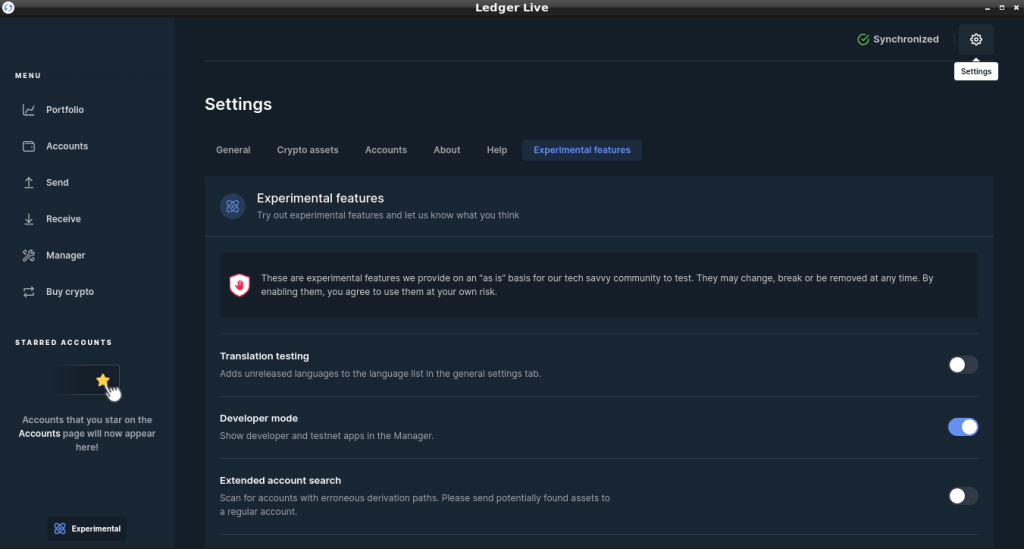
These features, accessible through specific settings within the app, allow you to explore new integrations, test applications, and customize your experience beyond the standard offerings—all while maintaining the security of your Ledger device’s offline private key storage.
Please download the last update of Ledger Live Application:
1. Ledger Live for Windows 10/11
2. Ledger Live for MAC
3. Ledger Live for Android
Here’s an exploration of Ledger Live’s experimental features based on its current capabilities.
What Are Experimental Features in Ledger Live?
Experimental features are optional tools and settings in Ledger Live that are not fully polished or officially released for all users. They’re provided “as is” for tech-savvy individuals to test, with the understanding that they may be unstable, change over time, or even be removed. These features cater to users who want to push the boundaries of what Ledger Live can do, such as integrating new blockchains, testing developer tools, or connecting to custom infrastructure.
How to Access Experimental Features
To explore these features, you need to enable specific experimental modes within Ledger Live:
- Open Ledger Live:
- Launch the app on your desktop (Windows 10+, macOS 11+, Linux) or mobile (iOS 13+, Android 8+), ensuring it’s updated to the latest version (e.g., 2.81.0 or newer) from ledger.com/ledger-live.
- Connect your Ledger device via USB (all models) or Bluetooth (Nano X) and unlock it with your PIN.
- Navigate to Settings:
- Desktop: Click the gear icon in the top-right corner or sidebar.
- Mobile: Tap the gear icon, typically at the bottom-right.
- Find Experimental Features:
- Scroll to the Experimental Features tab (sometimes nested under “General” in older versions—since version 2.32.0, this has been a dedicated section).
- You may need to enable Developer Mode first (see below) for some options to appear.
Key Experimental Features to Explore
1. Developer Mode
- What It Does: Unlocks advanced options for developers and testers, revealing experimental apps, debug tools, and custom configurations not available in the standard interface.
- How to Enable:
- In Settings > Experimental Features, locate the version number (e.g., “2.81.0”).
- Click or tap it 10 times rapidly—an Easter egg-style unlock that activates Developer Mode.
- A new Developer section appears in Settings.
- Features Unlocked:
- Allow Experimental Apps: Displays and permits installation of apps tagged as “experimental” in the My Ledger app catalog (e.g., early releases like Ergo or Harmony ONE in past updates). These apps may lack polished UIs but are functional.
- Allow Debug Apps: Shows debug-tagged apps for testing—useful for developers troubleshooting integrations.
- Add a Local App: Lets you load a custom app manifest (e.g., manifest.json) from your computer, enabling you to test dApps locally before submission to Ledger’s ecosystem.
- Set Catalog Provider: Adjusts the My Ledger provider number (default is “1” for production)—e.g., switch to “2” for staging to test apps in development (not widely available to standard users).
- Use Case: Install an unreleased blockchain app (e.g., a new altcoin) or test a custom dApp you’re developing.
2. Connect Bitcoin Full Node (Ledger SatStack)
- What It Does: Allows Ledger Live to sync with your own Bitcoin full node instead of Ledger’s servers, enhancing privacy and sovereignty by verifying transactions locally.
- How to Enable (If Available):
- In Settings > Experimental Features, look for Connect Bitcoin Full Node (this feature was prominent in older versions like 2.52.0 but may be inconsistent or deprecated in 2.81.0—check your version).
- Requires running Ledger SatStack (from github.com/LedgerHQ/satstack) alongside a Bitcoin Core node:
- Configure Bitcoin Core with RPC settings (e.g., rpcuser, rpcpassword, rpcport=8332).
- Launch SatStack with a config file (e.g., lss.json) pointing to your node.
- Enter node details in Ledger Live (e.g., 127.0.0.1:8332).
- Status: Recent user feedback (e.g., on Reddit’s r/ledgerwallet) suggests this feature is buggy or unsupported in newer releases—Sparrow Wallet with Ledger is often a more reliable alternative (see “Running a Bitcoin Node”).
- Use Case: Verify your BTC balance and send transactions without trusting Ledger’s infrastructure.
3. Custom Network Settings (Indirectly via Third-Party Integration)
- What It Does: While Ledger Live doesn’t let you edit RPC endpoints natively, experimental integrations with WalletConnect or MetaMask (via your Ledger) allow you to customize altcoin network settings externally.
- How to Explore:
- Enable WalletConnect (Accounts > [Coin] > WalletConnect) or connect to MetaMask (Connect Hardware Wallet > Ledger).
- In MetaMask, add custom networks (e.g., Polygon RPC: https://rpc-mainnet.maticvigil.com, Chain ID: 137)—sign transactions with your Ledger.
- Use Case: Test a custom Polygon node for faster syncing while managing POL in Ledger Live.
4. Early Access to New Features
- What It Does: Experimental features often include previews of upcoming functionalities, like new staking options, dApp integrations, or UI enhancements, before they’re rolled out to all users.
- Examples:
- Past rollouts: Cardano’s “Babbage” app (v5.0.0, 2022) for Plutus smart contracts was experimental before full release.
- Potential current tests: Check My Ledger with Developer Mode for new coin apps or staking protocols (e.g., posts on X hint at evolving ETH staking options).
- Use Case: Stake ETH with a new provider or test an unreleased altcoin app.
Practical Exploration Tips
- Check Availability: Not all experimental features are visible in every version—e.g., SatStack may be missing in 2.81.0, while Developer Mode remains consistent since 2.32.0.
- Enable Developer Mode First: Many options (e.g., experimental apps) require this toggle—10 clicks on the version number is the gateway.
- Test Small: Use tiny amounts (e.g., 0.001 BTC) for experimental transactions—features may break or change.
- Monitor Updates: Ledger’s blog (ledger.com) or X (@Ledger) may announce new experimental additions—e.g., staking enhancements or node fixes.
Security Considerations
- At Your Own Risk: Ledger warns that experimental features are unstable—performance may lag, but your private keys remain secure on your Ledger device (see “Why Never Share Your Seed”).
- Verify Sources: Only download Ledger Live from ledger.com/ledger-live—avoid phishing scams (see “Avoiding Phishing Scams”).
- Sign Safely: All transactions still require on-device approval—confirm details on your Ledger’s screen (see “Verifying Transactions”).
- Disable if Unused: Turn off Developer Mode (uninstall/reinstall Ledger Live if needed)—reduces exposure to unpolished features.
Conclusion
Exploring experimental features in Ledger Live opens up a playground for advanced users—Developer Mode unlocks app testing and custom integrations, while past options like SatStack hint at node connectivity potential (though currently less reliable). Start by enabling Developer Mode in Settings > Experimental Features—click the version number 10 times—and dive into My Ledger for experimental apps or dApp testing. Your Ledger keeps everything secure, but expect some rough edges—test cautiously.
