Ledger Live does not natively support the creation or management of watch-only accounts directly within its interface. A watch-only account is a wallet that tracks balances and transaction history using a public key (e.g., an extended public key, or xpub) without access to the private keys needed to sign transactions—ideal for monitoring funds securely without risking key exposure.
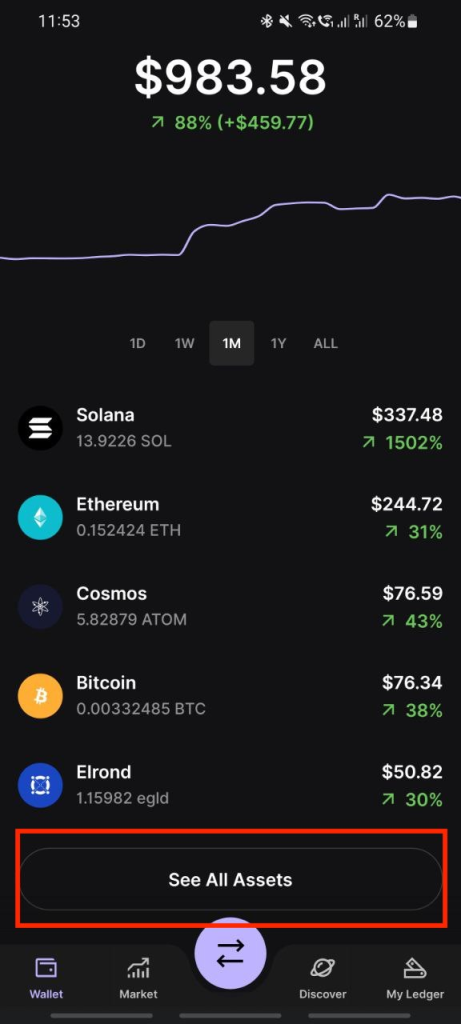
Ledger Live is designed to manage assets actively with your Ledger hardware wallet (Nano S Plus, Nano X, Flex, or Stax), requiring the device for all operations, which inherently ties it to private key access. However, you can create watch-only accounts using third-party wallets compatible with your Ledger’s public keys and use Ledger Live alongside them for a hybrid approach.
Please download the last update of Ledger Live Application:
1. Ledger Live for Windows 10/11
2. Ledger Live for MAC
3. Ledger Live for Android
Below, I’ll explain why Ledger Live lacks this feature natively and how to set up watch-only accounts with your Ledger.
Why Ledger Live Doesn’t Support Watch-Only Accounts Natively
- Security Focus: Ledger Live integrates tightly with Ledger devices to ensure private keys remain offline—watch-only functionality would deviate from this by not requiring the hardware, potentially confusing users about security boundaries.
- Design Philosophy: It’s built for active management (sending, receiving, staking)—not passive observation. Adding watch-only accounts could dilute its simplicity for mainstream users.
- Alternative Tools: Ledger encourages third-party wallets (e.g., Electrum, Sparrow) for advanced features like watch-only, reserving Ledger Live for core wallet operations.
How to Create Watch-Only Accounts with Your Ledger
To set up a watch-only account, you’ll extract your public key (xpub) or addresses from Ledger Live and import them into a third-party wallet that supports watch-only functionality. Here’s the process:
Step 1: Set Up Your Ledger in Ledger Live
- Install Ledger Live:
- Download the latest version (e.g., 2.81.0 or newer) from ledger.com/ledger-live on your desktop (Windows 10+, macOS 11+, Linux) or mobile (iOS 13+, Android 8+).
- Connect your Ledger via USB or Bluetooth (Nano X), unlock with your PIN.
- Add an Account:
- Go to Accounts > Add Account, select your cryptocurrency (e.g., “Bitcoin” for BTC, “Ethereum” for ETH).
- Install the app on your Ledger via My Ledger (e.g., Bitcoin app)—approve on-device.
- Sync and name it (e.g., “BTC Main”).
Step 2: Extract Public Key or Addresses
- For Bitcoin (xpub):
- In Ledger Live, go to Accounts > Bitcoin > Edit Account (wrench icon).
- Under Advanced Logs, find the Extended Public Key (xpub)—e.g., xpub6CUG…. This isn’t always visible in newer versions (post-2.50.0, it’s less accessible due to UI changes).
- Alternative: Connect your Ledger to a third-party wallet (Step 3) to extract the xpub—Ledger Live doesn’t export it easily without this step.
- For Ethereum/Other Account-Based Coins:
- Go to Receive, connect your Ledger, approve on-device—copy the public address (e.g., 0x123… for ETH).
- No xpub equivalent—use individual addresses, as these chains track balances differently (not UTXO-based).
Step 3: Set Up a Watch-Only Wallet with Third-Party Software
- Sparrow Wallet (Bitcoin, Recommended):
- Download from sparrowwallet.com, verify the signature, install.
- Create a new wallet: File > New Wallet, name it (e.g., “BTC Watch-Only”).
- Connect your Ledger:
- Plug in your Ledger, open the Bitcoin app.
- File > Import Wallet > Hardware Wallet > Ledger, scan—Sparrow retrieves your xpub (e.g., xpub6CUG…).
- Convert to Watch-Only:
- After import, delete the private key data (Sparrow prompts)—keep only the xpub.
- Save the wallet—Sparrow now tracks addresses and balances without signing capability.
- Electrum (Bitcoin, Alternative):
- Download from electrum.org, verify GPG signature, install.
- Create a watch-only wallet: File > New/Restore, choose “Standard Wallet” > “Use a master key”.
- Paste your xpub from Ledger (extract via Sparrow or older Ledger Live versions), finish setup—Electrum monitors without private keys.
- MetaMask (Ethereum-Based):
- Install from metamask.io, connect your Ledger (Connect Hardware Wallet > Ledger).
- Copy your ETH address—create a new MetaMask wallet, import the address as a watch-only account (Add Account > Import Account > Paste Address).
- Tracks balance—no signing without the Ledger.
Step 4: Monitor Your Watch-Only Account
- Sparrow/Electrum:
- Open the wallet—see your BTC balance (e.g., 0.5 BTC) and transaction history (e.g., sends/receives).
- No signing option—purely observational.
- MetaMask:
- View ETH or ERC-20 balances (e.g., 2 ETH, 100 USDC)—add tokens via contract addresses if needed (e.g., USDC: 0xA0b8…).
- Cross-Check: Compare with Ledger Live (Portfolio) when your Ledger is connected—ensures accuracy.
Step 5: Use Alongside Ledger Live
- Active Management: In Ledger Live, connect your Ledger to send/receive funds—sign transactions as usual.
- Passive Tracking: Use Sparrow/MetaMask offline on another device for monitoring—e.g., check balances without plugging in your Ledger.
- Sync: Ledger Live updates independently—watch-only wallets reflect blockchain data in real-time.
Security Best Practices
- Protect xpub: Treat your xpub like sensitive data—don’t share publicly; it reveals all past/future addresses, impacting privacy (unlike private keys, it can’t spend funds).
- Never Share Seed: Your 24-word recovery phrase stays on your Ledger—don’t enter it anywhere (see “Why Never Share Your Seed”).
- Verify Tools: Download Sparrow (sparrowwallet.com), Electrum (electrum.org), or MetaMask (metamask.io) from official sites—avoid phishing (see “Avoiding Phishing Scams”).
- Offline Use: Run watch-only wallets on a secure, offline device for maximum privacy—e.g., a dedicated laptop.
- Update: Keep Ledger Live, coin apps, and firmware current (My Ledger > Firmware).
Use Cases
- Cold Storage Monitoring: Track a BTC stash in Sparrow without connecting your Ledger—plug in only to spend.
- Shared Oversight: Give a colleague an xpub for audit purposes—they see activity, but can’t move funds.
- Portfolio Tracking: Use MetaMask to watch ETH/ERC-20 balances on a phone, separate from Ledger Live’s active management.
Limitations
- No Native Support: Ledger Live requires your Ledger for all accounts—no standalone watch-only mode.
- Manual Setup: Extracting xpubs or addresses adds steps—less seamless than dedicated watch-only wallets.
- Coin Scope: Bitcoin benefits most from xpub tracking—Ethereum/altcoins rely on single addresses, needing updates for new transactions.
Example
- Goal: Monitor 0.2 BTC without Ledger access.
- Steps:
- In Ledger Live, set up “BTC Main”—note the xpub via Sparrow.
- In Sparrow, import xpub as watch-only—see 0.2 BTC balance.
- Check daily in Sparrow—use Ledger Live to send 0.1 BTC when needed.
Conclusion
Creating watch-only accounts in Ledger Live isn’t natively possible—you’ll extract your xpub or addresses from Ledger Live and set up monitoring in Sparrow, Electrum, or MetaMask. Your Ledger keeps private keys secure, while third-party tools offer passive tracking. It’s a two-step process: manage actively in Ledger Live, watch passively elsewhere—perfect for privacy or oversight.
