If you’ve Cardano you want to manage with Typhon wallet, this article guide explains how you can manage your Cardano (ADA) using the Typhon wallet app.
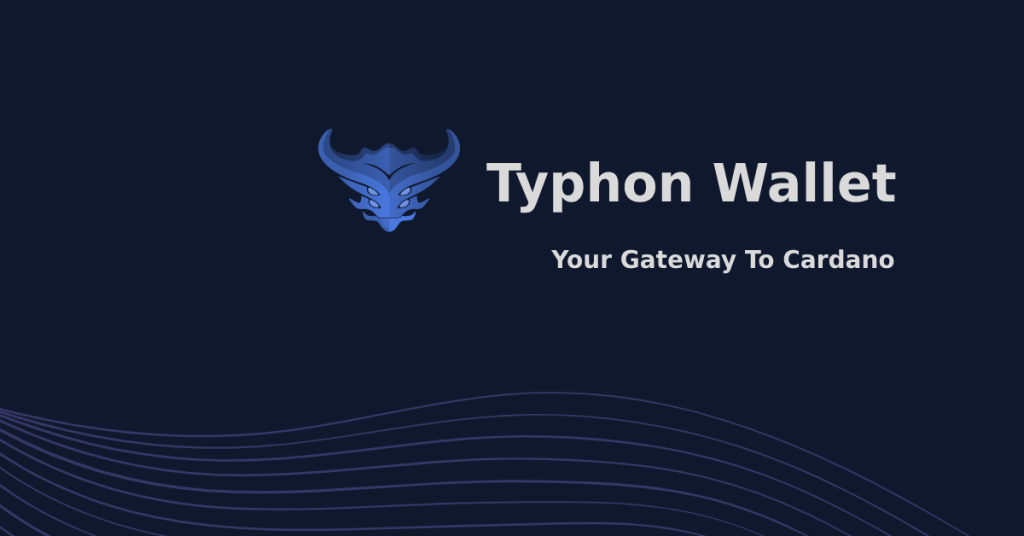
Please download the last update of Ledger Live Application:
1. Ledger Live for Windows 10/11
2. Ledger Live for MAC
3. Ledger Live for Android
Before you start
- Make sure your Ledger device is running the latest firmware version.
- Make sure that the latest version of the Cardano (ADA) app is installed on your Ledger device.
- Close the Ledger Live app before accessing third-party wallets.
Connecting your Ledger Cardano (ADA) account to Typhon
- Unlock your Ledger device. Use the buttons to select the Cardano ADA app and open it.
- Wait for your Ledger o display: Cardano is ready.

- Open your browser. Download and install the Typhon browser extension. (We recommend Google Chrome or Firefox)
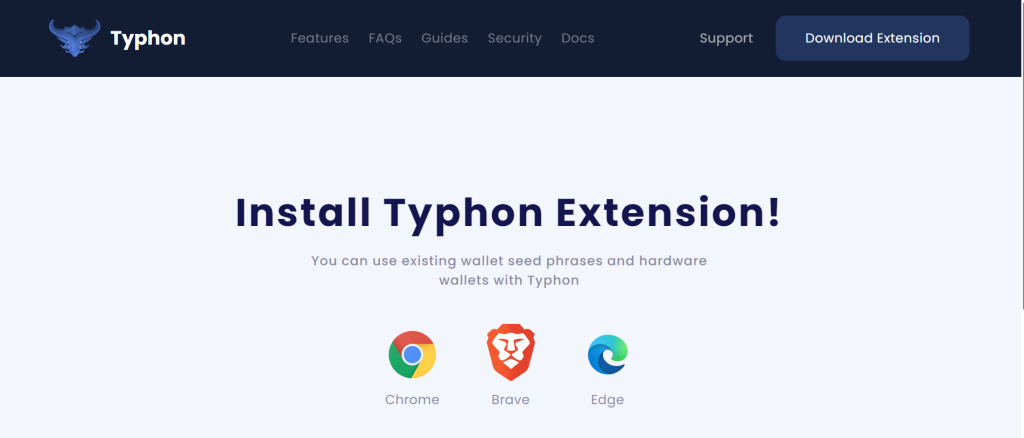
- Open the Typhon extension and click on Connect With Ledger. Choose HD Wallet.
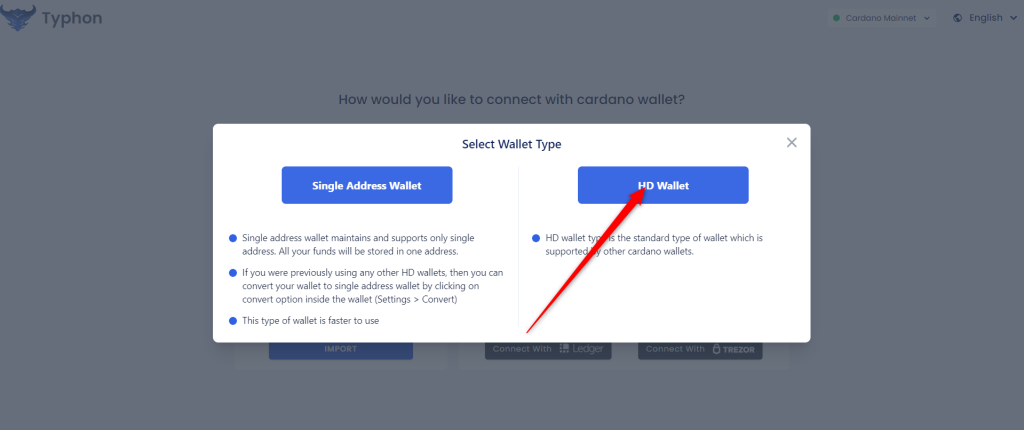
- Choose Ledger device and click on Connect.
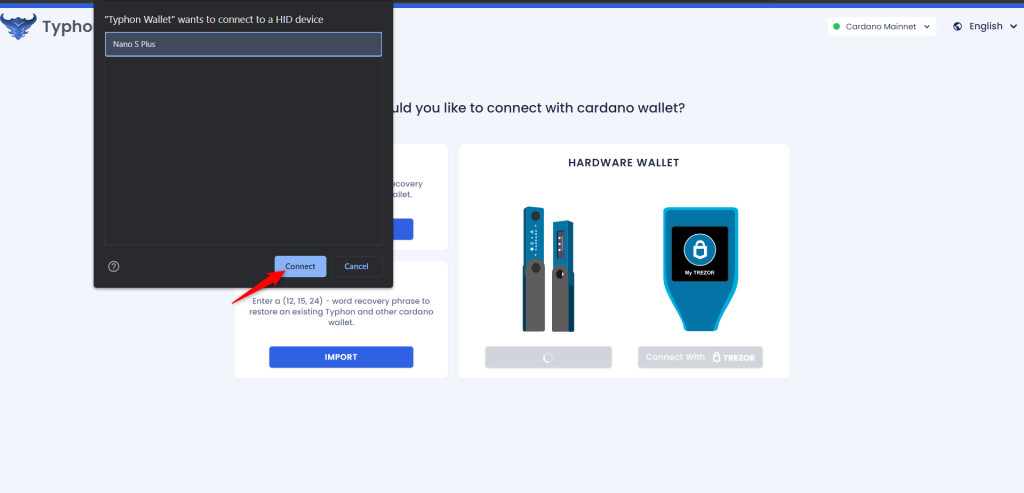
- Wait for your Ledger device to be recognized.
- Your Ledger device will ask to: Confirm to export public keys.
- Approve the process on your Ledger device. Your Ledger device will display: Cardano is ready.
- Go back to the Typhon extension and choose a name for the Ledger account you just imported. Add a password, and accept the Terms and conditions. Click on Continue to proceed.
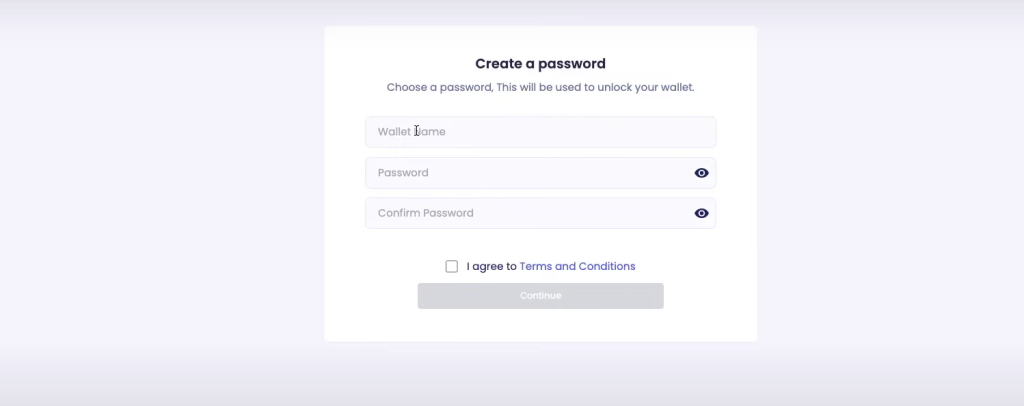
- Your Ledger Cardano (ADA) account will be displayed in the app with your correct balance
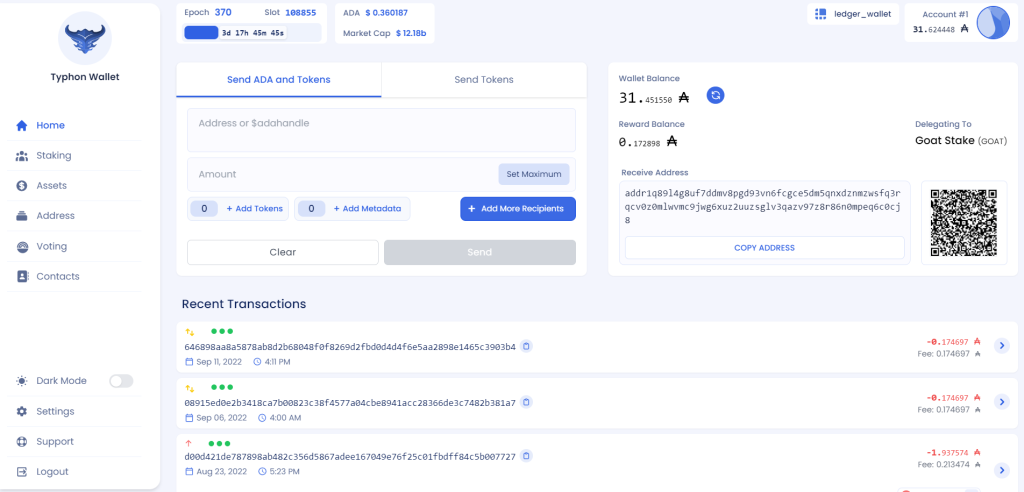
Now you’ve successfully connected your Ledger Cardano (ADA) account to Typhon wallet.
