Are you unable to see your deposited token in Ledger Live? If yes, don’t worry because there are ways to fix this issue. You might have deposited your token via a network not supported in Ledger Live.

This guide will help you find your missing coins. There are several reasons why you are unable to see your deposited token on Ledger Live and we will explain them all in detail.
Please download the last update of Ledger Live Application:
1. Ledger Live for Windows 10/11
2. Ledger Live for MAC
3. Ledger Live for Android
Before you start
- Make sure that you are using the latest version of Ledger Live.
- Make sure that you received the token in the right network that’s supported on Ledger Live.
- Make sure that your Ledger device is running the latest firmware.
Here’s what to do
Connect your Ledger device to a third-party wallet
If you had sent an unsupported token to your Ledger wallet, you won’t be able to see it in Ledger Live. In order to do so, you’ll need to connect your Ledger device to a third-party wallet such as MetaMask to view your coins.
- Close your Ledger Live app. Download the MetaMask extension on your computer. Open and create a new wallet on MetaMask.
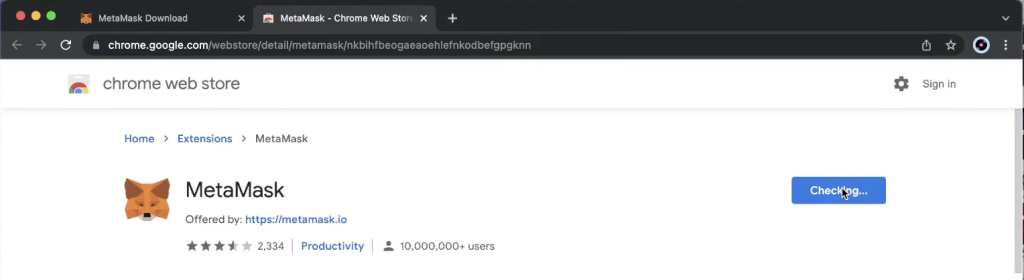
- Open the Ethereum token app on the Ledger device. Click on import wallet and connect your Ledger device to MetaMask.
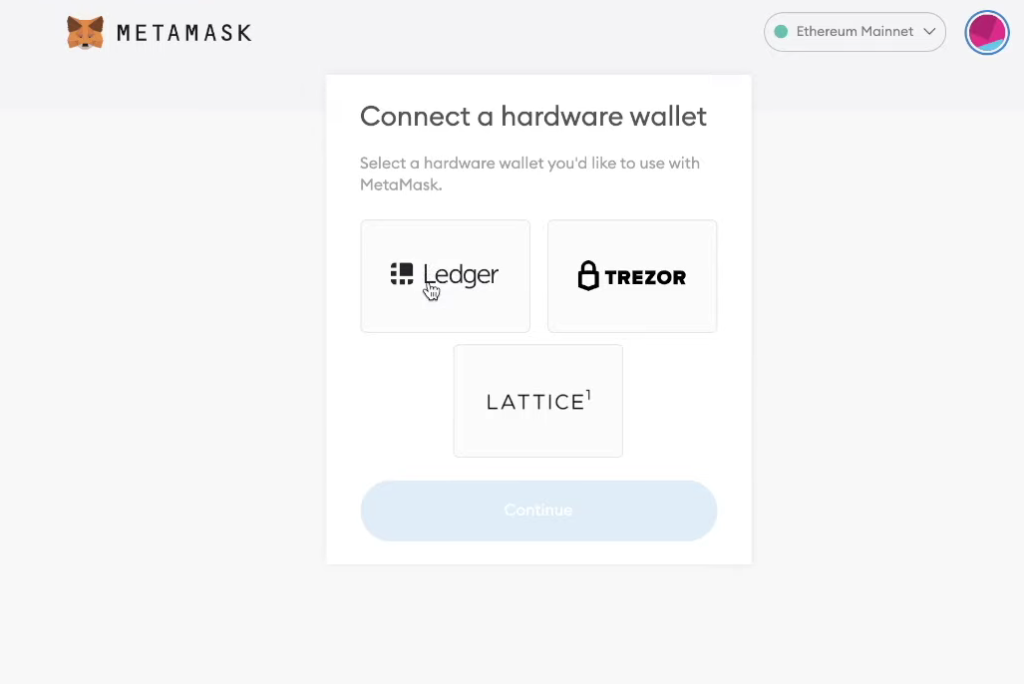
- Once your device is connected, you’ll need to select the missing token account on MetaMask from the list of accounts you can add.
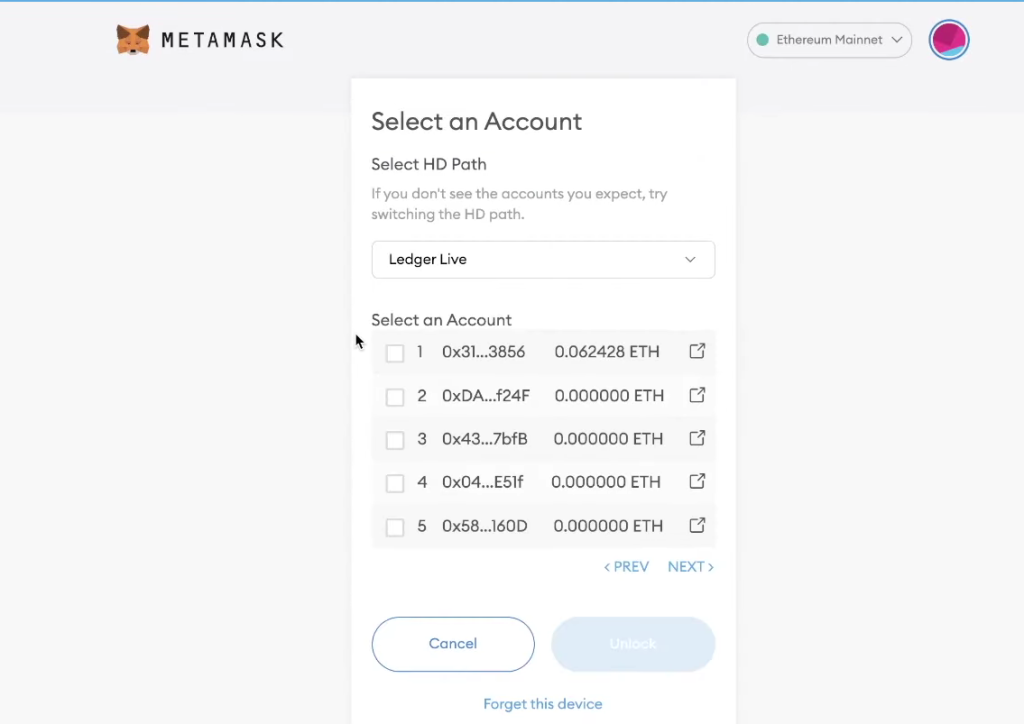
- If you are unable to see the missing token after adding the account. You can add the token as a custom token on MetaMask by clicking on the import token.
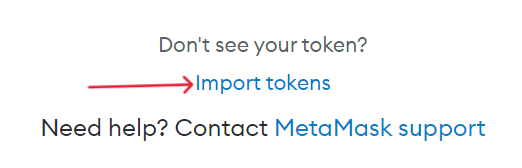
- In the custom token section. Add the missing token “Contract Address” on MetaMask.
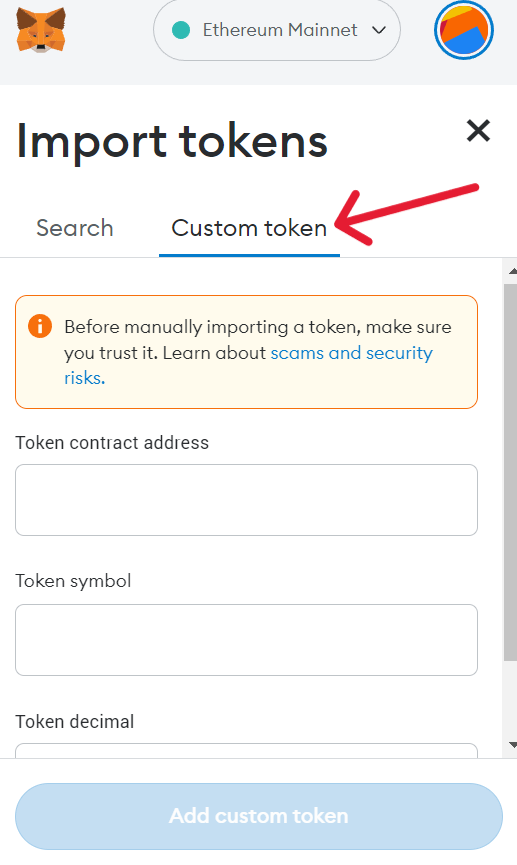
- Now, your missing coins should be visible in your Metamask account. However, if not, proceed to the next solution.
Uninstall and reinstall Ledger Live
If you happen not to see your available asset balance unexpectedly on Ledger Live, the issue might be from your Ledger Live software.
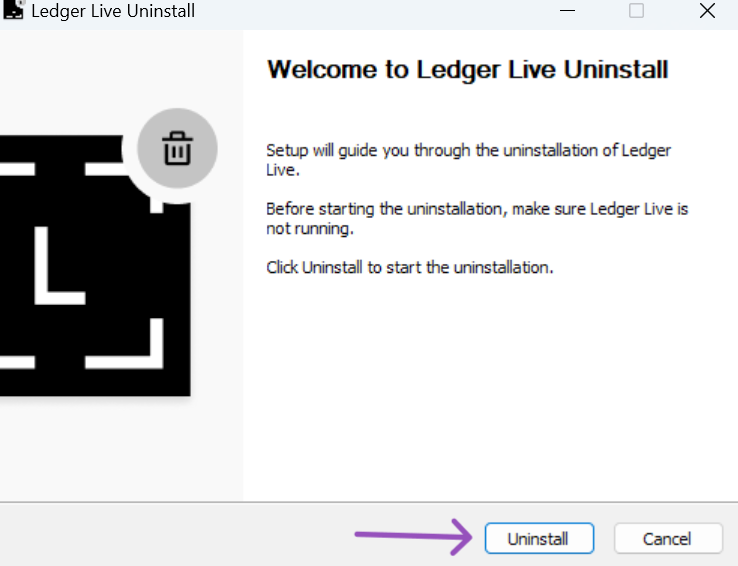
A simple uninstalling and reinstalling of the Ledger Live software might fix the issue you’re experiencing.
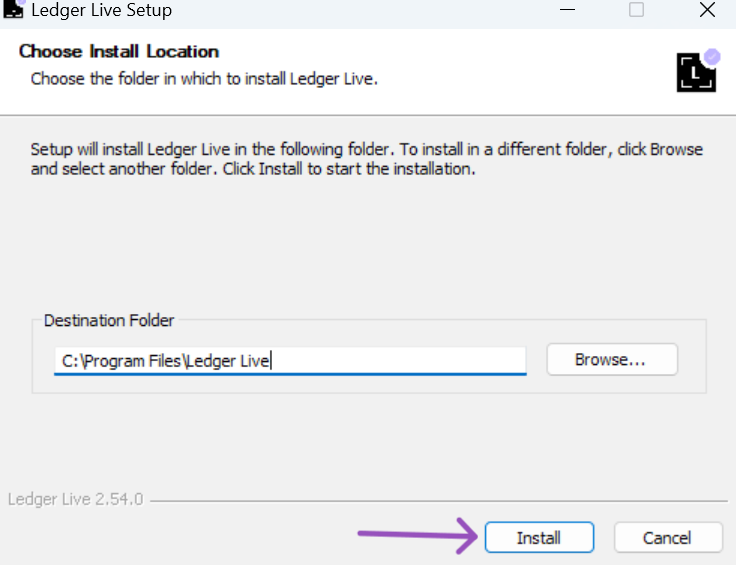
To do this
- Remove the already installed Ledger Live app from your computer.
- Go to the Ledger website and re-download the latest version of the software.
- Install the newly downloaded Ledger Live software.
- Open Ledger Live and connect your Ledger device.
- Your missing token should be visible now, if not, proceed to the next solution.
Clear cache in Ledger Live
Transactions from your Ledger device is downloaded from the blockchain networks to display in Ledger Live and stored on your computer as a cache.
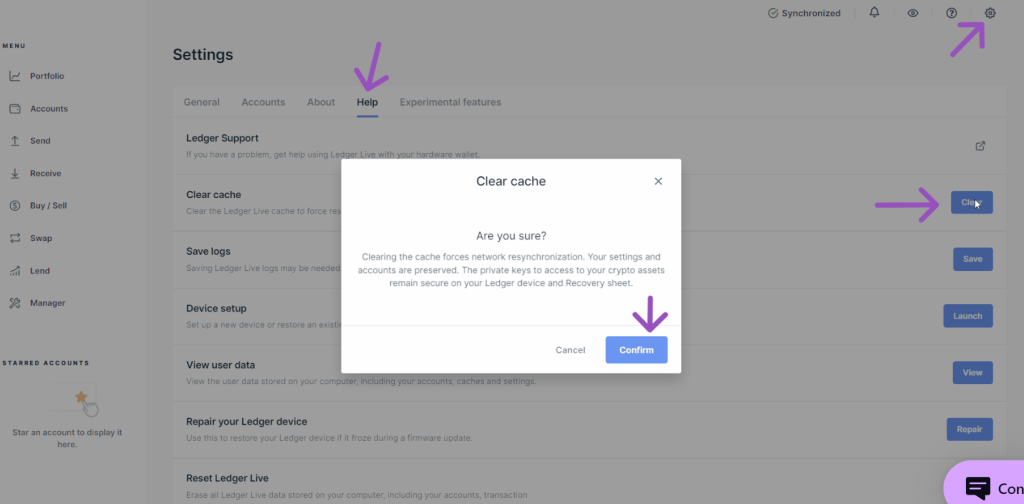
Clearing the cache on Ledger Live will force the software to redownload the full transactions from the blockchain networks, which will likely fix the issue of your missing token not showing in Ledger Live.
To do this
- Click on Settings in Ledger Live
- Navigate and click on the Help tab.
- Click the Clear button beside the clear cache.
- Confirm to clear the cache.
- Now, Ledger Live will reopen the dashboard and resyncing transactions from the blockchain networks.
If you still don’t see your missing token after connecting your Ledger device and trying the above solutions, please reach out to Ledger support for assistance.
