Clearing the cache in Ledger Live is a simple yet effective troubleshooting step to resolve issues like synchronization errors, outdated balances, missing transactions, or sluggish performance. The cache is a local storage of blockchain data and app settings that Ledger Live uses to speed up operations, but when it becomes corrupted or outdated, it can cause problems.
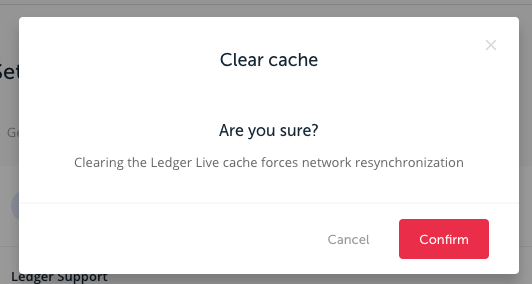
Please download the last update of Ledger Live Application:
1. Ledger Live for Windows 10/11
2. Ledger Live for MAC
3. Ledger Live for Android
Below, I’ll explain when and how to clear the cache in Ledger Live as of February 22, 2025, ensuring your wallet functions smoothly.
What Is the Cache in Ledger Live?
- Purpose: Stores temporary data (e.g., account balances, transaction history, blockchain sync points) to reduce load times and server queries.
- Location: Local to your computer or phone—not on your Ledger device or the blockchain.
- Impact: Clearing it resets this data, forcing Ledger Live to fetch fresh info from the blockchain—your funds (tied to your Ledger’s seed phrase) remain unaffected.
When to Clear the Cache
Clear the cache if you encounter these issues:
- Sync Problems:
- Balances don’t update (e.g., 0 BTC despite a deposit).
- Transactions (e.g., staking rewards) don’t appear.
- “Synchronization Failed” error persists.
- Outdated Data:
- Portfolio value or staking rewards stuck at old figures.
- NFT or token balances (e.g., ERC-20) not showing correctly.
- App Glitches:
- Slow performance or crashes after an update.
- “Pending” transactions that should’ve failed or confirmed.
- Nonce Issues (Ethereum):
- Failed ETH sends with “Nonce Too Low” or stuck pending transactions.
- Post-Update Issues:
- After updating Ledger Live or firmware, accounts misbehave.
When NOT to Clear: If the issue is device-related (e.g., “Connection Failed”) or network-specific (e.g., blockchain outage—check status.ledger.com), cache clearing won’t help—focus on hardware or server fixes first.
How to Clear the Cache in Ledger Live
The process is identical on desktop and mobile, though slight UI differences exist.
On Desktop (Windows, macOS, Linux)
- Open Ledger Live:
- Launch the app (no need to connect your Ledger yet).
- Access Settings:
- Click the gear icon in the top-right corner or go to “Settings” in the sidebar.
- Find Help Section:
- Scroll to the “Help” tab (usually at the bottom of the Settings menu).
- Clear Cache:
- Click “Clear Cache” (sometimes labeled “Clear” under “Troubleshooting”).
- A confirmation prompt appears (e.g., “This will clear local data and resync accounts”).
- Click “Confirm” or “Clear.”
- Restart and Resync:
- Ledger Live restarts automatically.
- Connect your Ledger (unlock, dashboard open).
- Go to “Accounts”, click the refresh icon (circular arrow) next to each account to resync.
On Mobile (iOS, Android)
- Open Ledger Live:
- Launch the app on your phone.
- Go to Settings:
- Tap the profile icon or menu button (top-right or bottom-right, depending on version).
- Select “Settings.”
- Locate Help:
- Scroll to “Help” or “Troubleshooting.”
- Clear Cache:
- Tap “Clear Cache”, confirm the prompt (e.g., “Reset local data?”).
- Resync Accounts:
- App restarts—reconnect your Ledger (USB OTG or Bluetooth for Nano X).
- In “Wallet”, tap the refresh icon per account.
What Happens After Clearing Cache?
- Data Reset: Balances, history, and settings (e.g., currency preference) revert to a fresh state—Ledger Live requeries blockchain nodes.
- Resync Time: Seconds to minutes per account, depending on blockchain (e.g., SOL is fast, BTC slower during congestion).
- No Fund Impact: Your crypto stays safe on the blockchain, tied to your Ledger’s seed—not affected by cache.
Troubleshooting Post-Clear
- Still Not Syncing:
- Update Ledger Live (Settings > About) and firmware (Manager).
- Re-add accounts (Accounts > Add Account) if they vanish.
- Missing Funds:
- Check blockchain via explorers (mempool.space for BTC, etherscan.io for ETH) with your address—if there, it’s a display issue.
- Wrong seed/passphrase? Restore with recovery phrase (see prior response).
- Slow Resync:
- Network issue—wait or check status.ledger.com.
Examples
- ETH Balance 0 Despite Deposit:
- Clear cache, resync—shows 1.5 ETH matching etherscan.io.
- BTC Rewards Missing:
- Cache cleared, refresh—0.01 BTC staking reward appears.
Best Practices
- Regular Maintenance: Clear cache monthly or after updates to prevent buildup.
- Stable Connection: Use reliable internet—Wi-Fi drops mid-sync can stall it.
- Backup Check: Ensure your 24-word seed phrase is safe before major troubleshooting—cache clear is low-risk but good habit.
- Combine Fixes: If cache alone doesn’t work, update software or restart device.
Why It Works
Cache corruption (e.g., from crashes, interrupted syncs) misaligns Ledger Live with blockchain data. Clearing it forces a clean slate, pulling accurate info from nodes—your Ledger’s hardware security keeps funds intact.
Clearing cache in Ledger Live is a quick fix—Settings > Help > Clear, resync, done.
