When you hold crypto on an exchange, it’s the exchange that creates and manages accounts on your behalf and controls your private keys.
With Ledger, you create your own crypto accounts and control the private keys.
In this article, we explain step-by-step how you can withdraw crypto from KuCoin to your Ledger wallet.
Let’s get started.
Please download the last update of Ledger Live Application:
1. Ledger Live for Windows 10/11
2. Ledger Live for MAC
3. Ledger Live for Android
Log in to your KuCoin account
- Go to KuCoin and log in to your account.
- Scroll down to the and select Withdraw.
- Go through the Google Verification/2FA process if it asks you to.
- Select the coin you want to withdraw.
Now it’s time to generate your Ledger deposit address. But before doing so, you first need to select the correct network.
What is a network?
The network is another term for blockchain. Crypto assets run on networks. In fact, some crypto assets can run on multiple networks. Before withdrawing your crypto from KuCoin, you need to know which network it runs on. You should withdraw your crypto to the Ledger wallet using a supported blockchain.
Selecting the correct network
Its very important to select the correct network when withdrawing funds from KuCoin.
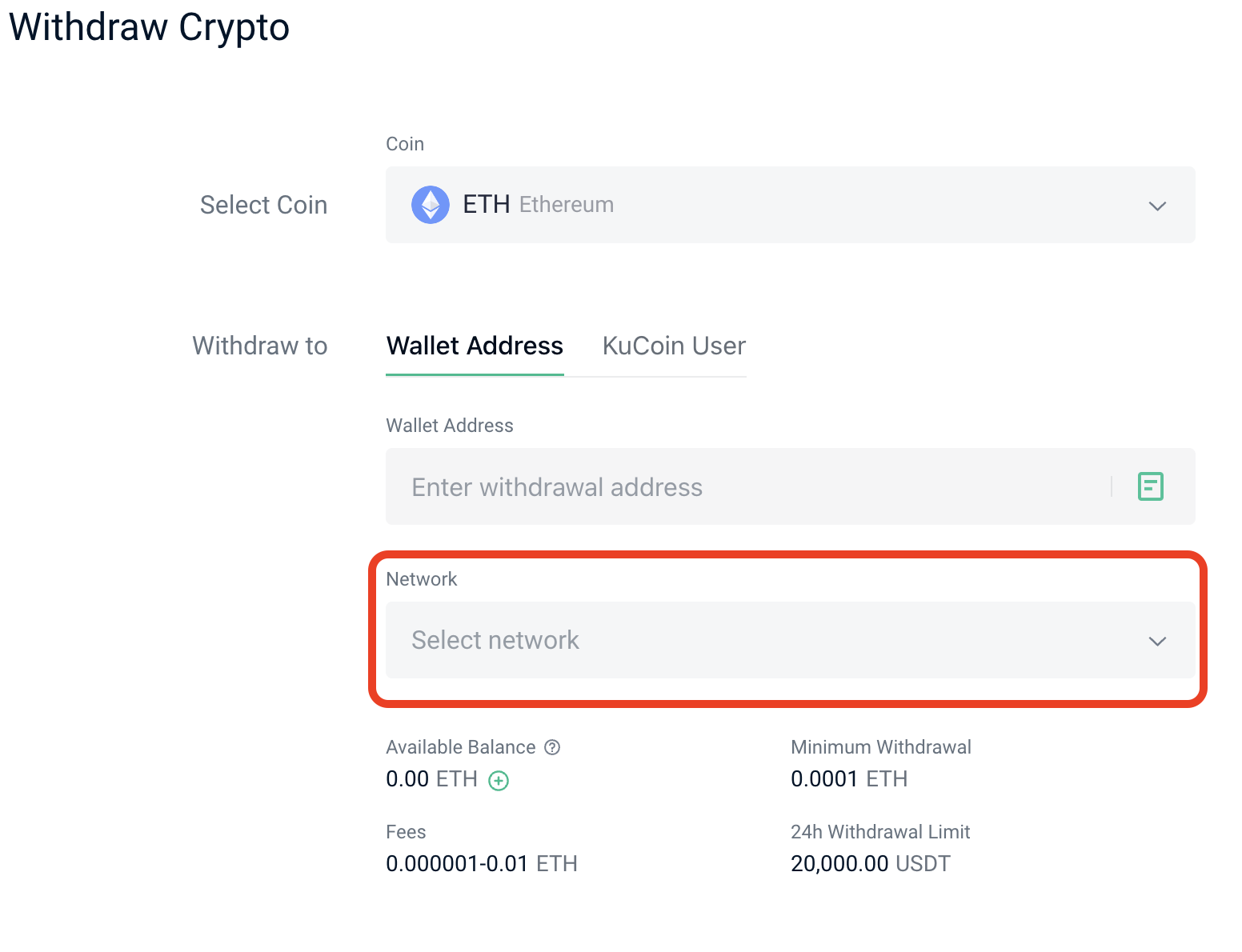
You should always double-check that the correct network is selected before withdrawing your crypto. The network selected on KuCoin needs to match the one selected in the Ledger Live app.
A simple rule of thumb is to always select the coin’s native network. For example:
- BTC → Bitcoin network.
- ETH → Ethereum network.
- BNB → Binance Smart Chain network.
- ETC → Ethereum Classic network.
- DOT → Polkadot network.
Things, however, can get complicated. For example, with native coins of certain blockchain platforms, you need to be extra careful. Similarly, some stablecoins can operate across a variety of blockchains.
Generate your Ledger deposit address
Don’t have an account yet?
If you follow the steps listed above, an account will be automatically created for you. Once that’s done you’ll land on the Address page.
- Open the Ledger Live app.
- Navigate to the left sidebar menu and click Receive.
- Select the same crypto you selected on the exchange.
- Select the same network you selected on KuCoin. If the network isn’t listed, then Ledger Live doesn’t support it yet.
- Connect and unlock your Ledger device. Your deposit address will be displayed.
- QR code will appear. Click Copy address.
Verify your deposit address
The Ledger Live app can provide deposit addresses without a Ledger device. These addresses, however, are unverified and may not be secure. If you choose to use unverified addresses, you do so at your own risk.
⚠️Trust your device: only trust the display of your Ledger device. Now it’s time to verify that your deposit address is correct and matches the one displayed on your device.
Compare the address you copied from the Ledger Live app with the one displayed on your Ledger device. Does your Ledger device display the same deposit address as the Ledger Live app?
Now that you’ve verified the address, paste it into the KuCoin Wallet Address field and confirm that it matches the one in Ledger Live.
All set.
Finalize withdrawal
Pro tip
Send a small amount first and verify that the transaction was received before sending larger amounts.
- Paste the deposit address in the Wallet Address field in KuCoin. Ensure that the address you pasted is the same as the one that was displayed on your Ledger device.
- Click Withdraw.
- Go through the 2-FA authentication if required.
Wait until the transaction is processed. Blockchain networks take different amounts of time to process transactions.
You’ve taken control of your private keys and your crypto. Welcome to the world of self-custody.
