When you hold crypto on an exchange, it’s the exchange that creates and manages accounts on your behalf and controls your private keys.
With Ledger, you create your own crypto accounts and control the private keys.
In this article, we explain step-by-step how you can withdraw crypto from Coinbase to your Ledger wallet.
Let’s get started.
Please download the last update of Ledger Live Application:
1. Ledger Live for Windows 10/11
2. Ledger Live for MAC
3. Ledger Live for Android
Log in to your Coinbase account
- Go to Coinbase.com and log in to your account.
- In the top menu bar, click Transfer.
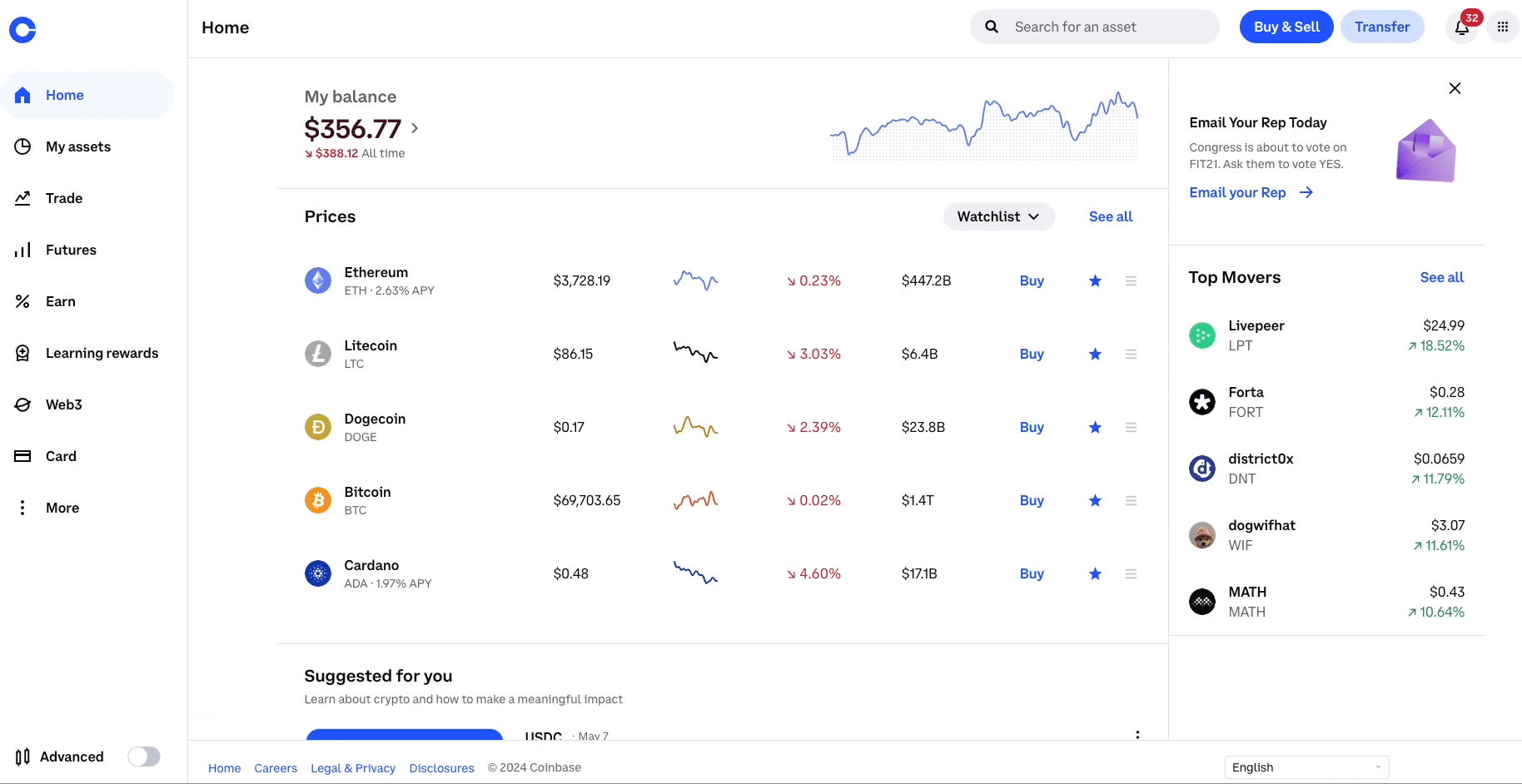
- Enter the amount you want to (withdraw) send.
- Select the cryptocurrency.
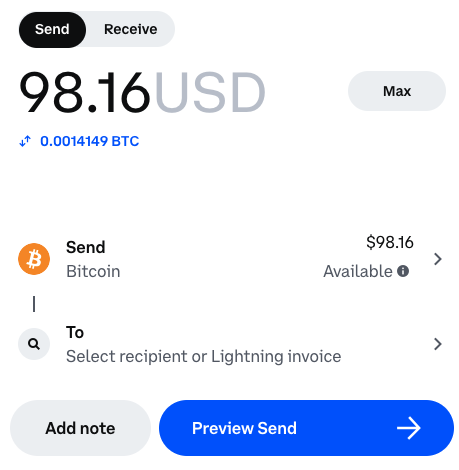
Now it’s time to generate your Ledger deposit address. But before doing so, you first need to select the correct network.
What is a network?
The network is another term for blockchain. Crypto assets run on networks. In fact, some crypto assets can run on multiple networks. Before withdrawing your crypto from Coinbase, you need to know which network it runs on. You should withdraw your crypto to Ledger wallet using a supported blockchain.
Selecting the correct network
In most cases, Coinbase automatically matches the address to the correct network.
However, you should always double-check that the correct network is selected before withdrawing your crypto. The network selected on Coinbase needs to match the one selected in the Ledger Live app.
A simple rule of thumb is to always select the coin’s native network. For example:
- BTC → Bitcoin network.
- ETH → Ethereum network.
- BNB → Binance Smart Chain network.
- ETC → Ethereum Classic network.
- DOT → Polkadot network.
Things, however, can get complicated. For example, with CRO—the native coin of the Crypto.org and Cronos chains—you need to be extra careful. Or USDT (Tether) that can run across a variety of blockchains.
Generate your Ledger deposit address
Don’t have an account yet?
If you follow the steps listed above, an account will be automatically created for you. Once that’s done you’ll land on the Address page.
- Open the Ledger Live app.
- Navigate to the left sidebar menu and click Receive.
- Select the same crypto you selected on the exchange.
- Select the same network you selected on Coinbase. If the network isn’t listed, then Ledger Live doesn’t support it yet.
- Connect and unlock your Ledger device. Your deposit address will be displayed.
- QR code will appear. Click Copy address.
Verify your deposit address
Ledger Live app can provide deposit addresses without a Ledger device. These addresses, however, are unverified and may not be secure. If you choose to use unverified addresses, you do so at your own risk.
⚠️Trust your device: only trust the display of your Ledger device. Now it’s time to verify that your deposit address is correct and matches the one displayed on your device.
Compare the address you copied from the Ledger Live app with the one displayed on your Ledger device. Does your Ledger device display the same deposit address as the Ledger Live app?
Now that you’ve verified the address, paste it into the Coinbase To field and confirm that it matches the one in Ledger Live.
After pasting the address into Coinbase, you can perform a second check to be sure that the pasted address still matches what’s showing on your Nano.
All set.
Finalize withdrawal
Pro tip
Send a small amount first and verify that the transaction was received before sending larger amounts.
- Paste your Ledger deposit address in the To field. Ensure that the address you pasted is the same as the one that was displayed on your Ledger device.
- Make sure the correct network is selected.
- Click Preview Send.
- Go through the 2-FA authentication if required.
Wait until the transaction is processed. Blockchain networks take different amounts of time to process transactions.
You’ve taken control of your private keys and your crypto. Welcome to the world of self-custody.
I can’t see my withdrawal from Coinbase in Ledger Live
- Check if you’ve used the correct network to receive your assets: When receiving assets on your Ledger account from Coinbase, you may be given a choice of network for withdrawal. It is crucial to choose the correct network so you can see your assets on the account in Ledger Live. If you’ve chosen the wrong network, it could be the reason why you can’t see your assets in Ledger Live.
- Check the transaction type: Coinbase often groups Ethereum (ETH) withdrawals into batches to save on network fees when transferring funds from the exchange to various external wallets, including Ledger wallets. These batched transactions are handled by smart contracts and logged as internal transactions on the Ethereum blockchain. Please note that the mobile version of Ledger Live does not recognize these batch transactions. However, rest assured, that your funds are safe. You can view them in the ‘Internal Transactions‘ section of your Ethereum account on Etherscan at etherscan.io. If you’re using the desktop version of Ledger Live, make sure to update to version 2.81.2 above via this link to fix this issue.
