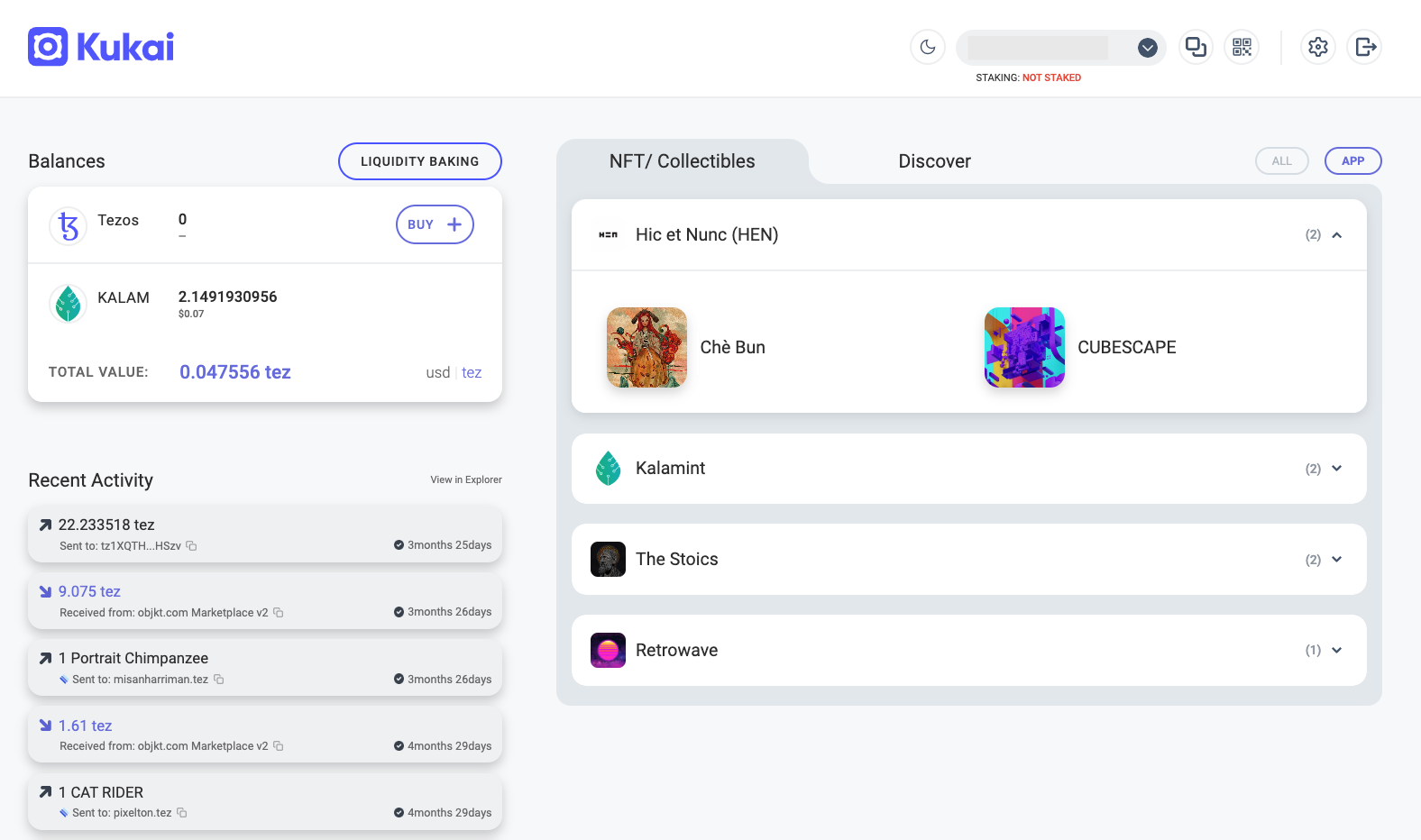This article describes how to connect your Ledger device to Kukai wallet so that you can easily send/receive Tezos NFTs, and transfer, store and delegate Tezos tokens. Your private keys remain protected on your Ledger device.
Please download the last update of Ledger Live Application:
1. Ledger Live for Windows 10/11
2. Ledger Live for MAC
3. Ledger Live for Android
Before you start
- Ensure the latest version of the Tezos (XTZ) app is installed on your Ledger device.
- Make sure your Ledger device runs the latest OS (firmware) version.
Connecting Kukai with your Ledger device
- Navigate to the Kukai website.
- Connect your Ledger device to a computer and unlock it.
- In the upper right corner, click Connect Ledger.
- You’ll see the option to continue with the default derivation path or to select a custom HD derivation path. If you decide to go with a custom one, you can turn on the toggle and directly edit the path.
- Click Connect. A pop-up window will appear in the left upper corner.
- Select your Ledger Nano device.
- Check and verify that the account address on your Ledger device is correct.
- Press the right button until you reach Approve Request. Click both buttons simultaneously to approve the request.
That’s it. Your Ledger device is now connected with Kukai. You should see the dashboard with your Tezos balance and NFT collectibles.