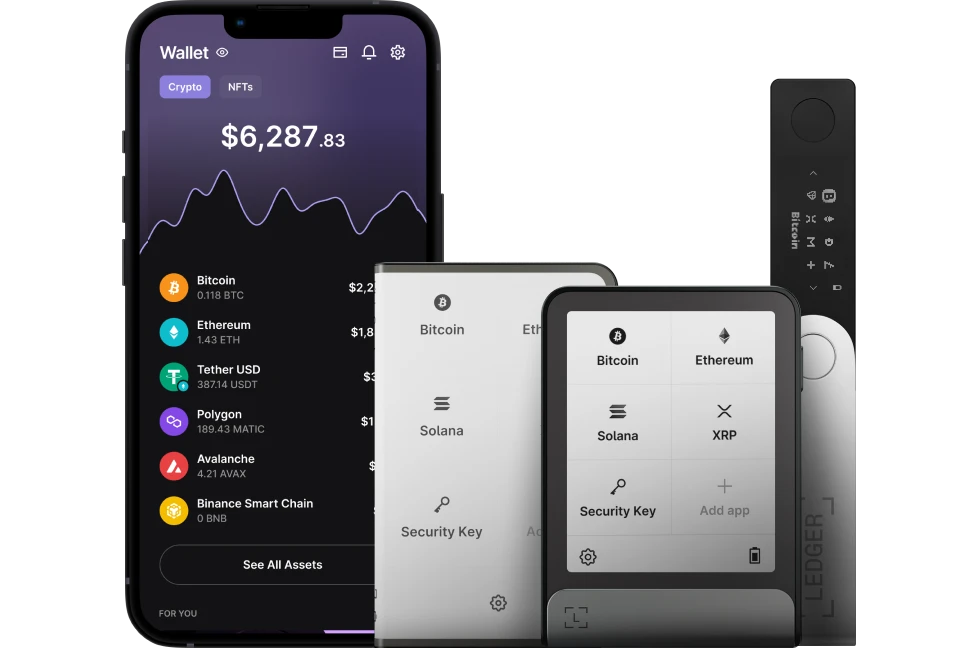If you’ve staked some Polkadot (DOT) that you would like to manage, this article will guide you on how to use the Polkadot (DOT) staking dashboard.
Please download the last update of Ledger Live Application:
1. Ledger Live for Windows 10/11
2. Ledger Live for MAC
3. Ledger Live for Android
Before you start
- Update the Ledger Live to the latest version.
- Update the Ledger device to the latest firmware version — if there’s an update available.
- Make sure that the latest version of the Polkadot (DOT) app is installed on your Ledger device.
Here’s what to do.
Step 1: Connect the Ledger Polkadot account to the polkadot.js
- Open the Polkadot (DOT) app on your Ledger device. Wait for it to display: Polkadot Ready.
- Open your browser (we recommend Google Chrome or Firefox). Download and install the polkadot.js extension on your browser.
- Open the extension, and click the (+) button. Select Attach ledger account.
- Under the network section, choose Polkadot Relay Chain. Give your account a name and click on Import account.
- Now, you should be able to see your Ledger Polkadot account.
Step 2: Connect your Polkadot account to Staking Dashboard
- Go to the Staking Dashboard and click on Connect to Polkadot JS.
- Wait for your Ledger Polkadot account to appear in the dashboard.
- From the dashboard, you can nominate validators to avoid losing DOT staking rewards and much more.