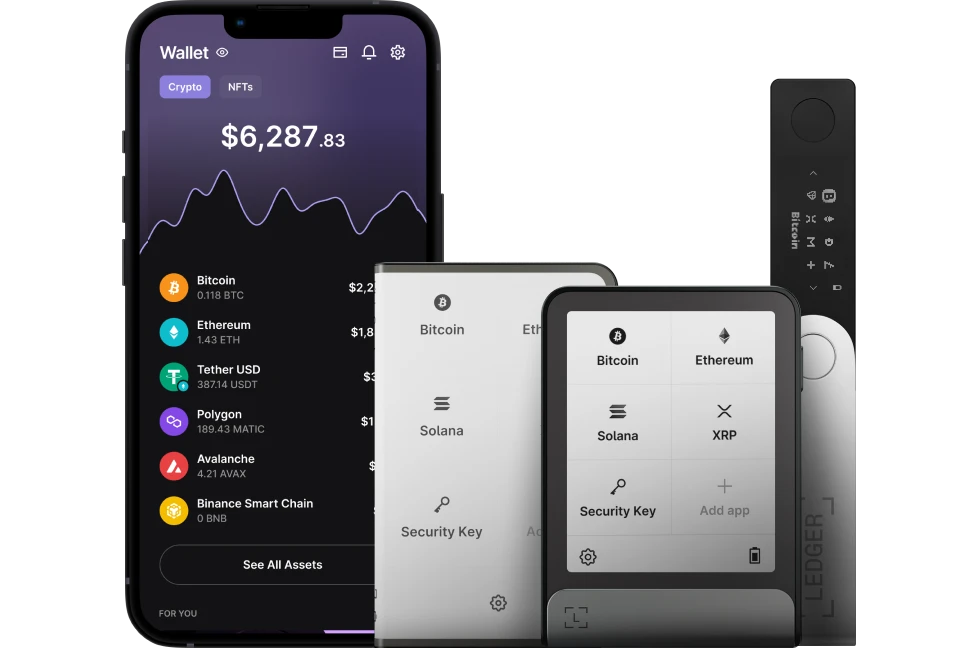Talisman Wallet is one wallet for Polkadot & Ethereum that works with Ledger. It’s a safe & secure wallet trusted by many users to manage, stake, and send smoothly different crypto assets.
Please download the last update of Ledger Live Application:
1. Ledger Live for Windows 10/11
2. Ledger Live for MAC
3. Ledger Live for Android
This article tutorial contains information on how to use Talisman Wallet with Ledger.
Before you start
- Make sure that you update your Ledger device to the latest version.
- Install the asset app on your Ledger device. (Polkadot/Ethereum (ETH)
- Ensure that you close Ledger Live before accessing Talisman Wallet.
- Turn on Blind Sign in the asset app you want to manage on your Ledger device.
- Connect and unlock your Ledger device.
- Open the asset app. (Polkadot/Ethereum (ETH)
- Press the right button to navigate to Settings. Then press both buttons to validate. Your Ledger device displays Blind Signing.
- Press both buttons to enable transaction blind signing. The device displays Enabled.
Connecting Ledger to Talisman Wallet
- Go to Talisman.xyz/
- Download and install the Talisman Wallet on your computer or mobile device.
- Create a new wallet on the Talisman Wallet app.
- On the Dashboard of the new wallet you just created, tap the three-dot icon down-right of the screen.
- Click on Add Account.
- Choose to import from Ledger.
- Choose the type of account you want to import and click on Continue.
- Choose the account(s) to import and click on Continue.
- Wait for your account(s) to load on the Talisman Wallet.
- You should be able to see the dashboard with your correct asset balance(s) and can now manage your assets directly from Talisman Wallet.