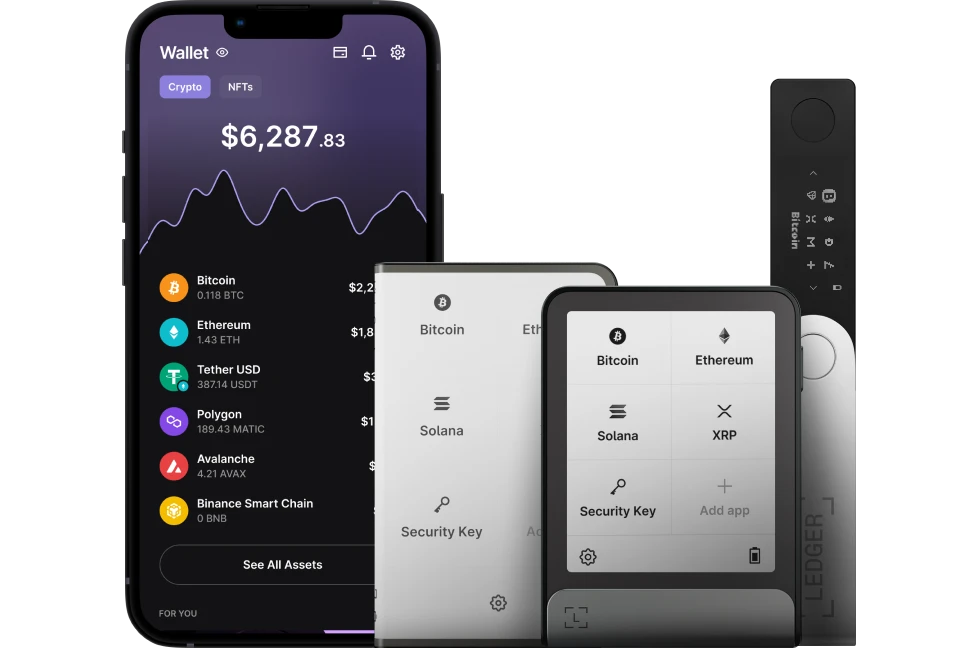Pontem Wallet is the gateway to the Aptos ecosystem with interesting features such as using apps like NFT marketplaces natively in the wallet on the most reliable high TPS blockchain.
With your Ledger device connected to Pontem Wallet, you can store, send, receive, or swap your Aptos (APT) assets easily. You’ll need to Install the Aptos app on your Ledger device to manage $APT with the Ledger device.
Please download the last update of Ledger Live Application:
1. Ledger Live for Windows 10/11
2. Ledger Live for MAC
3. Ledger Live for Android
This article tutorial explains how to use Pontem Wallet with Ledger.
Before you start
- Download, install, and set up the Ledger Live app with your device.
- Update the firmware on your Ledger device to the latest version.
- Close the Ledger Live before accessing Pontem Wallet with the Ledger device.
Install the Aptos app on your Ledger device
Before you install the Aptos app on your Ledger device. Open Ledger Live, navigate to Settings > Experimental features, and activate Developer mode, by clicking on the button to toggle it on.
- Connect your Ledger device to the computer.
- Open the Ledger Live app on your computer and navigate to the My Ledger tab.
- Connect and unlock your Ledger device. If asked, allow My Ledger to access your device.
- Search for the Aptos app in the app catalog.
- Click the Install button to install the app on your Ledger device.
- Wait for your Ledger device to display Processing and Ledger Live to display Installed.
- Now you’ve successfully installed the Aptos app.
Connect your Ledger device to Pontem Wallet to Manage APT
- Open your browser (We recommend Google Chrome), navigate to pontem.network, and click Pontem Wallet.
- Click on Add to Chrome.
- Open the Pontem wallet extension and select Create Wallet.
- Choose a password and click on Create.
- Now, you’ve successfully created a wallet on the Pontem wallet extension. Click on Finish.
- Now, you’ve successfully created an account on the Pontem wallet, it’s time to connect your Ledger device.
- Open the Pontem wallet and click on your Profile icon.
- Click on Connect Hardware Wallet.
- Connect your Ledger device to your computer and unlock it.
- Using the buttons on the device, navigate to the Aptos app and open it. Wait for your Ledger to display: Pending Ledger review.
- Press both buttons simultaneously to open the app. Wait for your Ledger to display: Aptos is ready.
- Click on Connect
- Select a derivation path and choose an account to add, then click on Continue.
- Review and confirm the address indicated on the Pontem wallet on your Ledger device. If everything looks good. Approve it on your Ledger device.
- Now, you’ve successfully connected your Ledger Aptos account to the Pontem wallet.
- To navigate to your Ledger Aptos account, click on the Profile icon and select your Ledger Aptos account.
- Your Ledger Aptos account appears. You can copy your Ledger Aptos account receiving address and use it to receive $APT on the Pontem wallet, which you can store.