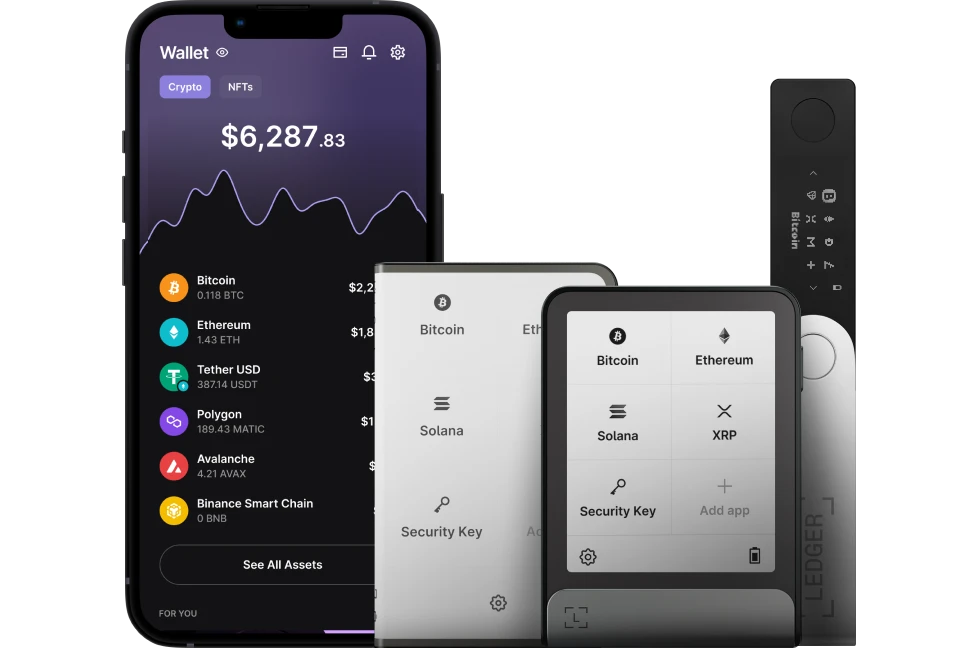If you’ve Polygon Matic you want to manage with Metamask, this article guide explains how you can manage your Polygon Matic using Metamask.
Please download the last update of Ledger Live Application:
1. Ledger Live for Windows 10/11
2. Ledger Live for MAC
3. Ledger Live for Android
Before you start
- Make sure your Ledger device is running the latest firmware version.
- Make sure that the latest version of the Ethereum (ETH) app is installed on your Ledger device.
- Close the Ledger Live app before accessing third-party wallets.
Connecting your Ledger account to Metamask to use Polygon Matic
- Go to Metamask.io.
- Download and install Metamask extension to your browser. (We recommend Google Chrome for this tutorial.)
- Open the MetaMask extension from your browser.
- Connect Metamask to the Polygon network by going to Chainlist.org. Search for Polygon mainnet and click on add to network MetaMask under it.
- When asked, approve and switch MetaMask to the Polygon network.
- Click on your profile, and click on connect to the hardware wallet.
- Select Ledger.
- Connect your Ledger device to your computer and open the Ethereum app. Wait till it displays: Application is ready.
- A list of Ledger Polygon accounts appears. Select the right Ledger account where your Polygon (MATIC) asset is stored.
- Select the account and click on unlock.
- Wait for the account to be loaded and you will be able to see the correct value of your Polygon (MATIC) account balance in MetaMask.
Now you can use Polygon Matic with your Ledger Metamask account.