If your account balance in Ledger Live is displaying a mismatch of asset values, it can be due to a number of reasons. Ledger Live synchronizes your operation history and balances with the blockchain.
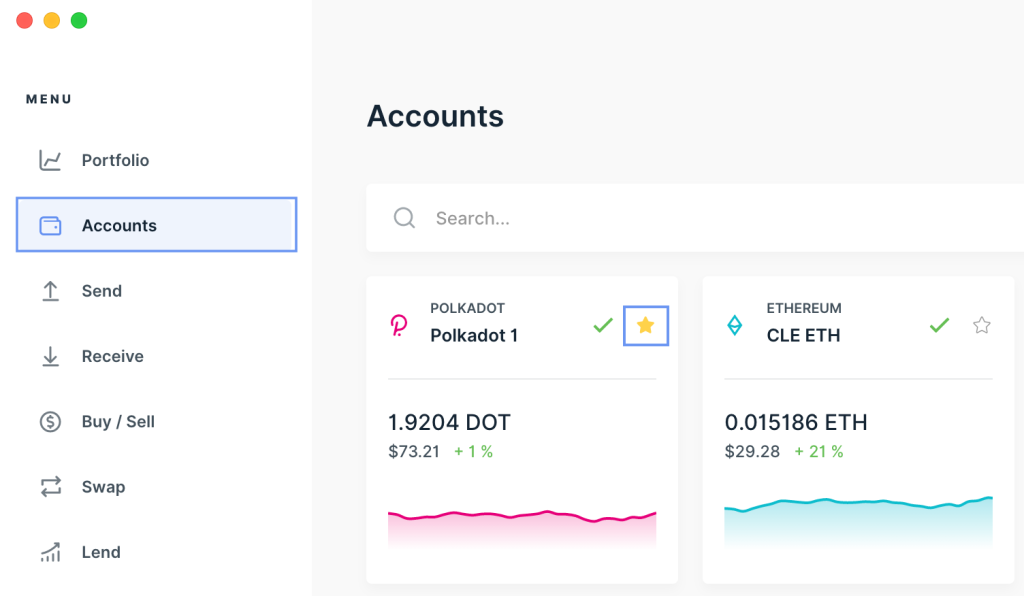
So, when there’s an issue and Ledger Live is unable to synchronize your operation history and balance with the blockchain, you might get the wrong values of your assets.
This article guide outlines the steps to resolve issues related to the wrong display of your Ledger portfolio or crypto asset values.
Please download the last update of Ledger Live Application:
1. Ledger Live for Windows 10/11
2. Ledger Live for MAC
3. Ledger Live for Android
Before you start
- Update your Ledger device to the latest firmware version.
- Update the Ledger Live app to the latest version.
- Clear cache in your Ledger Live app
Here’s how to fix the mismatch between Ledger Live accounts balances.
Solution 1: Remove and Re-add the asset account in Ledger Live
Removing and re-adding an asset account in Ledger Live can help restore the collective value of your account balance.
To do this
- To remove the asset account, open the Ledger Live app.
- Go to Accounts and select the account to remove.
- Click the settings wrench button. Click Remove from Portfolio and confirm the process.
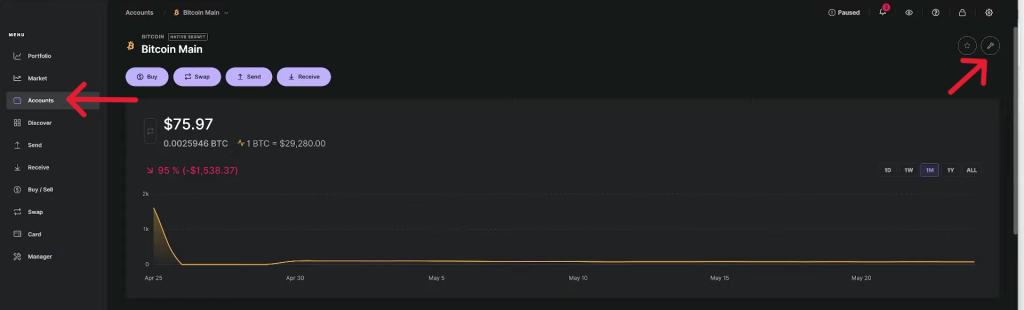
- Now to re-add the removed asset account. Navigate to the left side of the screen and click on “Accounts”
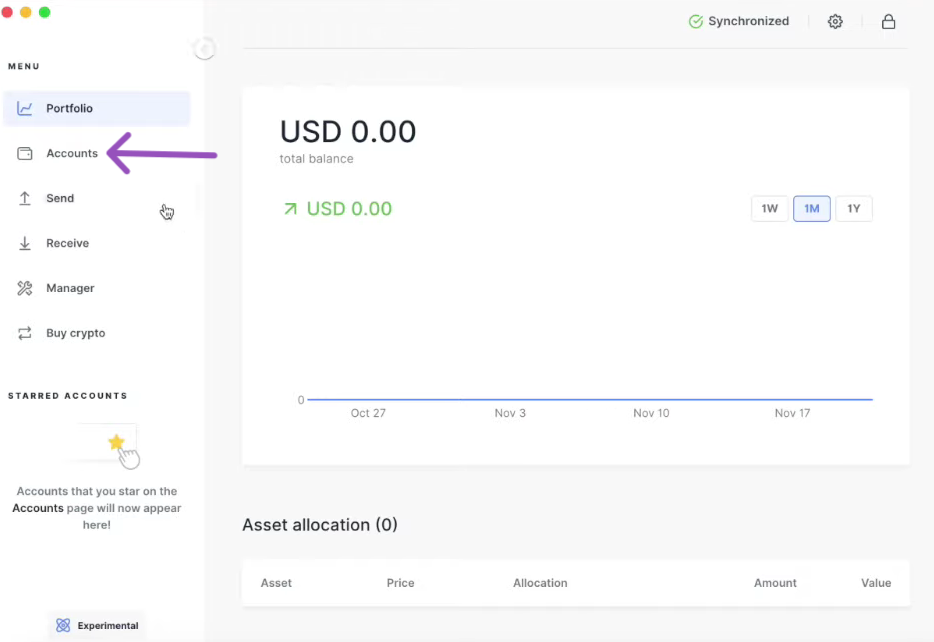
- Click the Add account button.
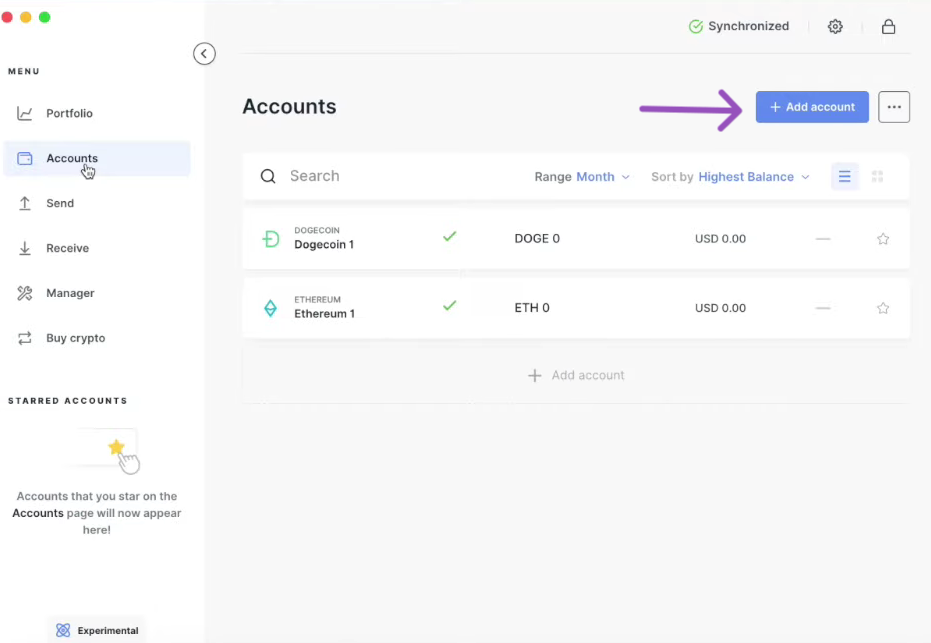
- Click the box to bring out a drop-down list of crypto assets. Choose the crypto asset of the account to add and click on “continue” In case you cannot find the asset account you are looking for. It means the crypto asset is not supported in Ledger Live.
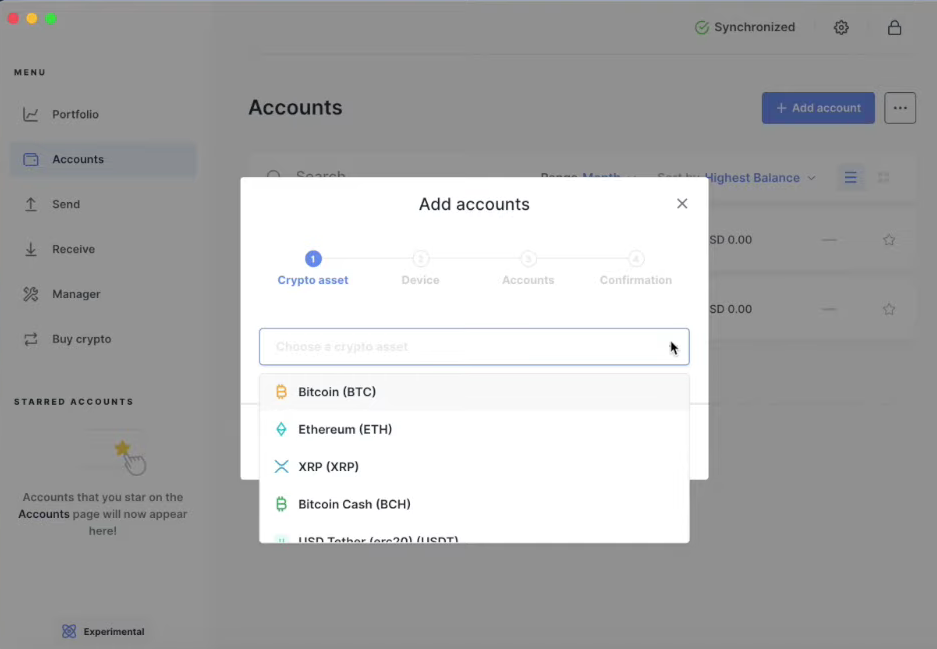
- Connect and unlock your Ledger device. Open the crypto app of the asset you selected at the beginning of the process in your Ledger device and click on continue. For instance, I choose to add a Bitcoin account. So I’ll now open the Bitcoin app on the Ledger device.
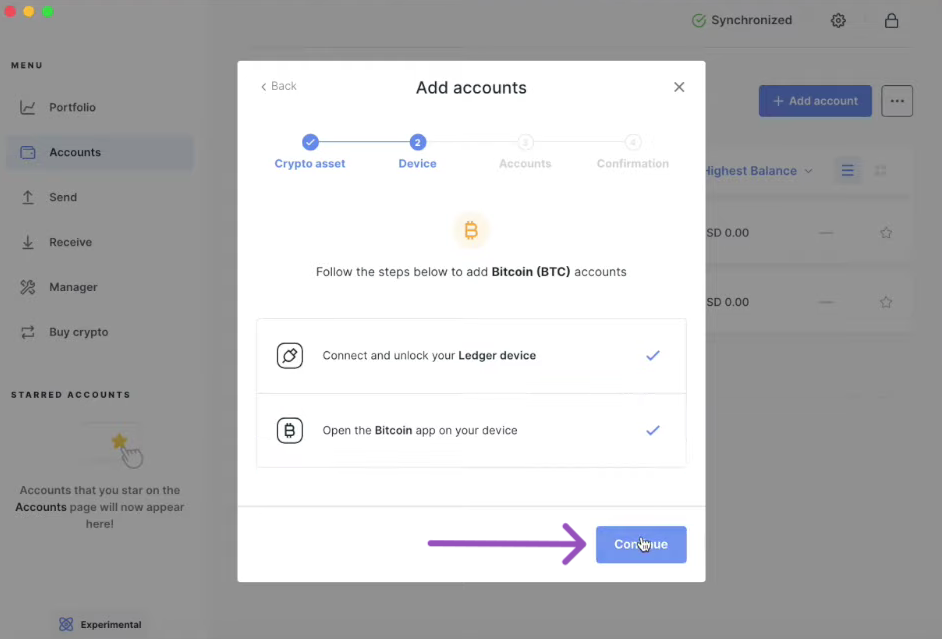
- Wait for the synchronization process to finish.
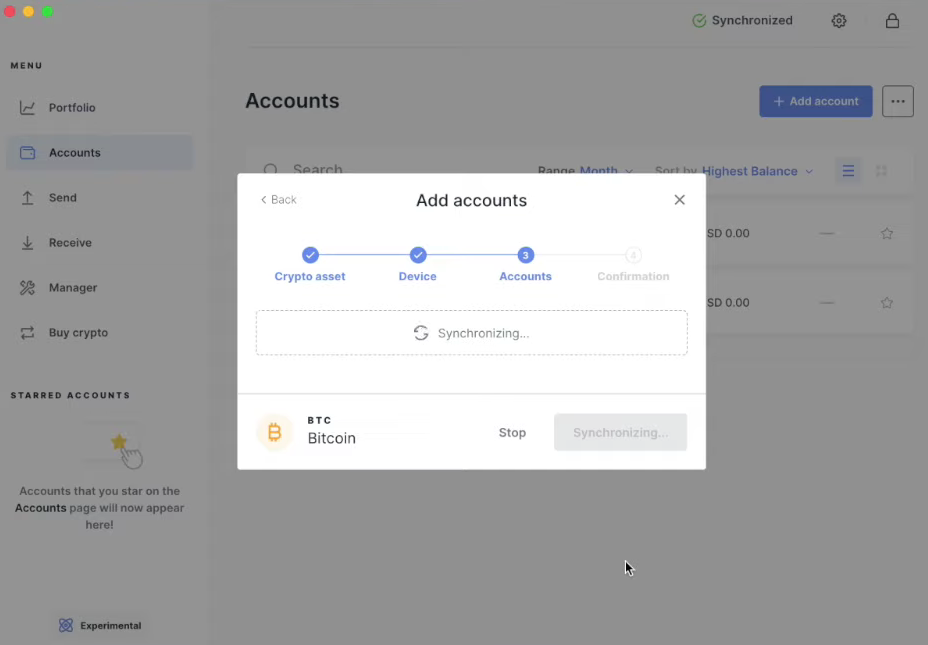
- Now, Ledger Live will look for existing accounts in the blockchain and display them one by one. For accounts under the “add new account” section, you can tick the tiny box beside the new account name to add it. Then click on the added crypto asset name to rename it.
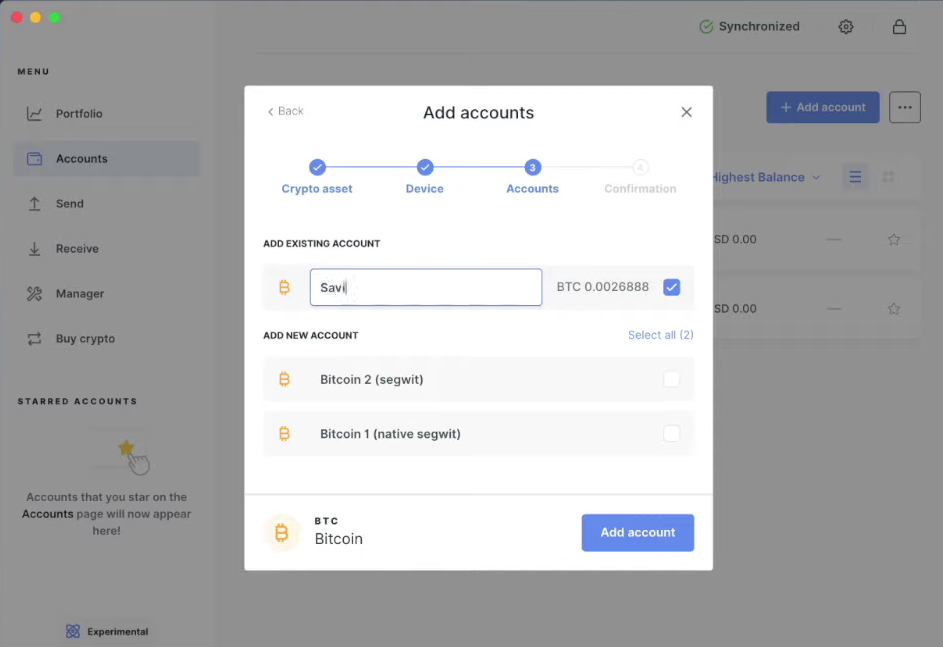
- Once you’ve renamed the asset name, click on the “add account” button to complete the process. Now you’ve successfully added an account.
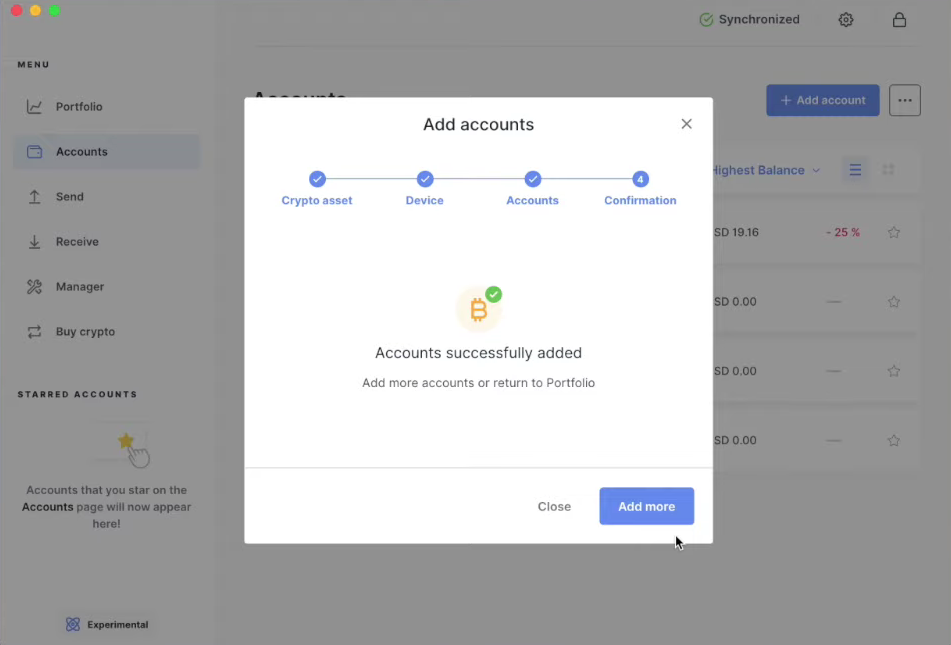
- When you go back to the accounts menu, the added account will be visible with the correct asset values.
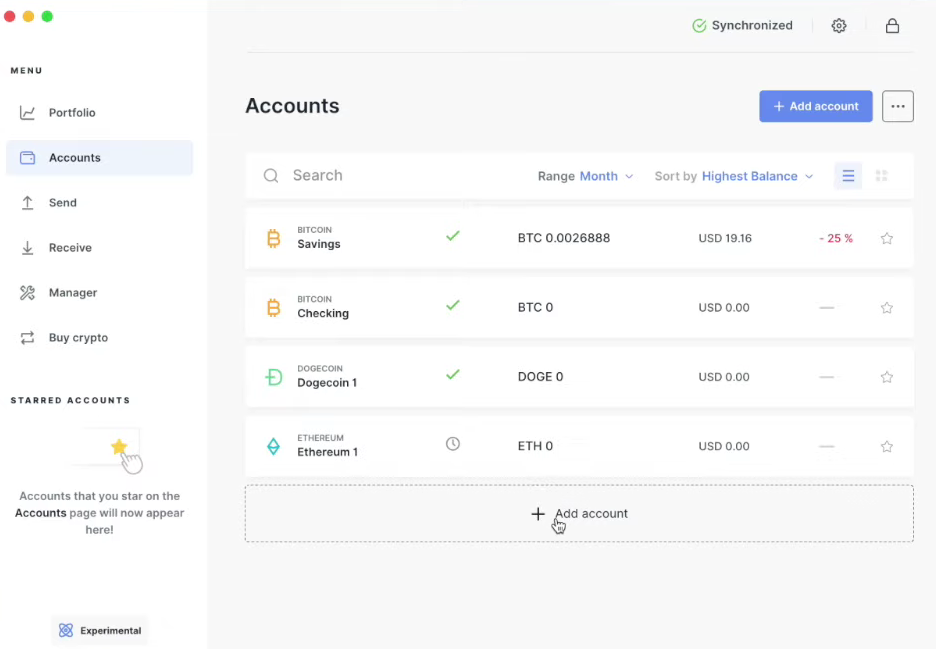
Note: Removing an asset account from Ledger Live is completely safe and you can always add or re-add the account later.
Solution 2: Is the issue related to an ERC20 or BEP20 token?
Is the account balance with a wrong asset value related to an ERC20 or BEP20 token? If yes, here’s what might be the issue.
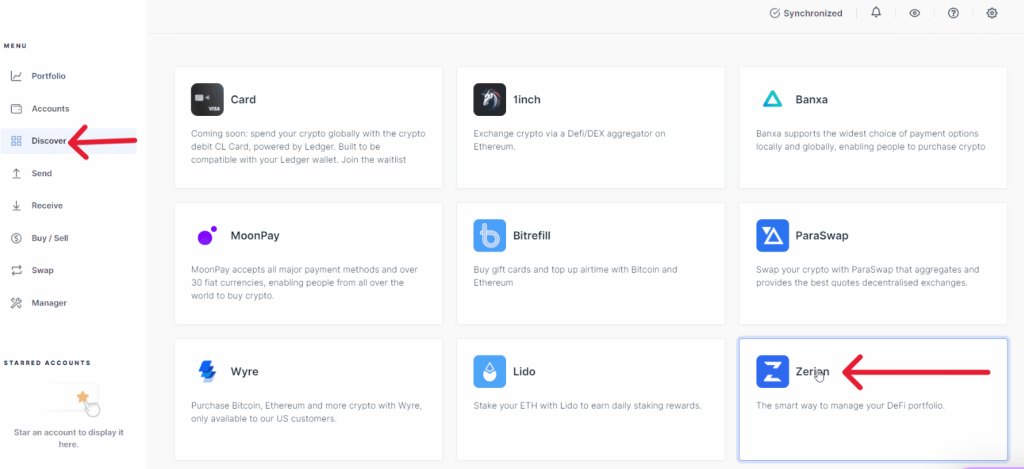
The ERC20 or BEP20 token you are trying to view its balance is not supported in Ledger Live. To view the correct balance of your ERC20 or BEP20 token, you’ll need to use a third-party wallet. You can use the Zerion wallet app directly from your Ledger Live app to do this.
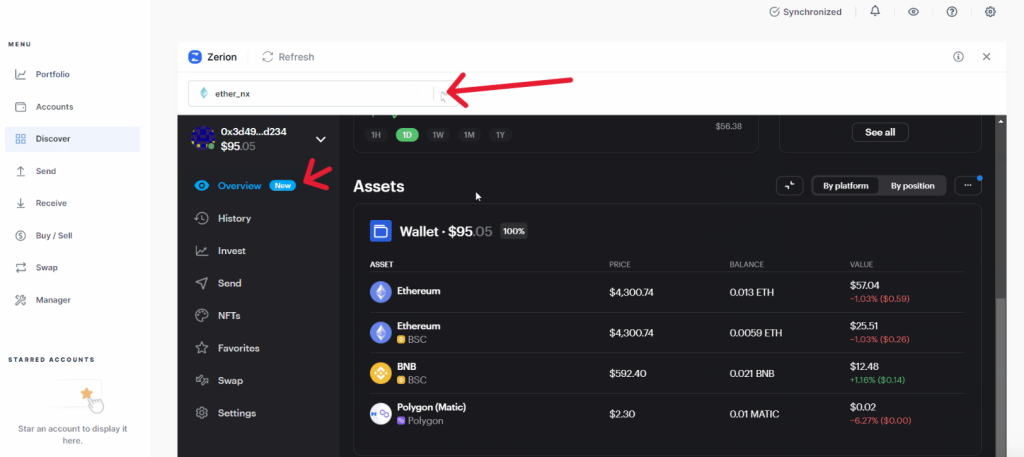
Here’s how to do it
- Open Ledger Live and navigate to the “Discover tab” then select the Zerion app from the app list.
- Click on the Zerion app to open it. Once it’s open, choose the account (click on the box at the top left corner of the screen) where your ERC20 or BEP20 token is stored.
- Now go to overview and scroll down to the Assets section.
- Your ERC20 and BEP20 tokens balance and value will be displayed correctly.
Solution 3: Disable all experimental features in Ledger Live
Enabling these experimental features can sometimes lead to a disruption in the connection to blockchain explorers which can lead to a mismatch between Ledger Live accounts balances. To fix this issue, it’s ideal to disable all the experimental features in Ledger Live.
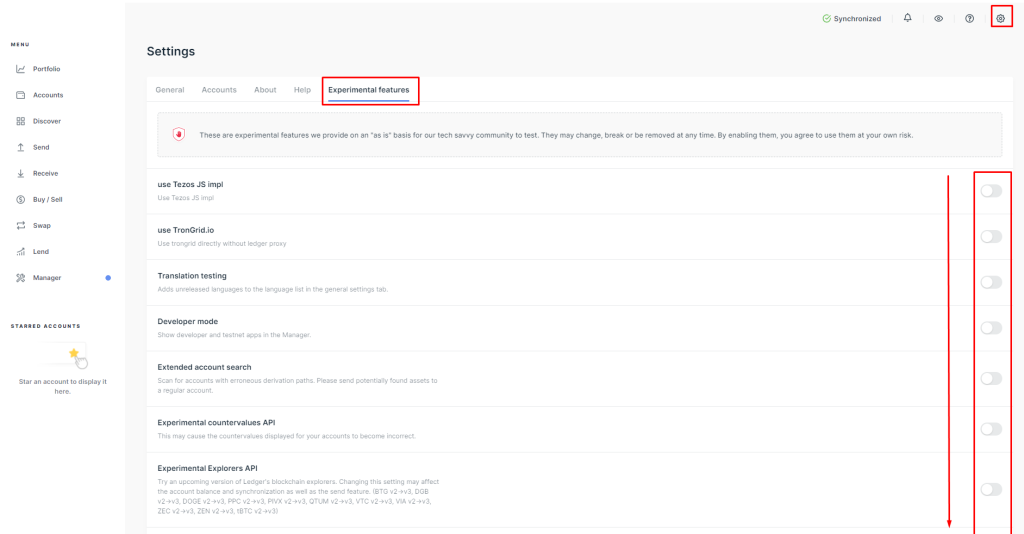
Here’s how to do it
- Open Ledger Live and go to Settings.
- Select the experimental features tab.
- Disable everything one by one.
