Connecting your Ledger device with Bluetooth on your smartphone helps you to manage your crypto assets on the go — without the need for a USB cable.
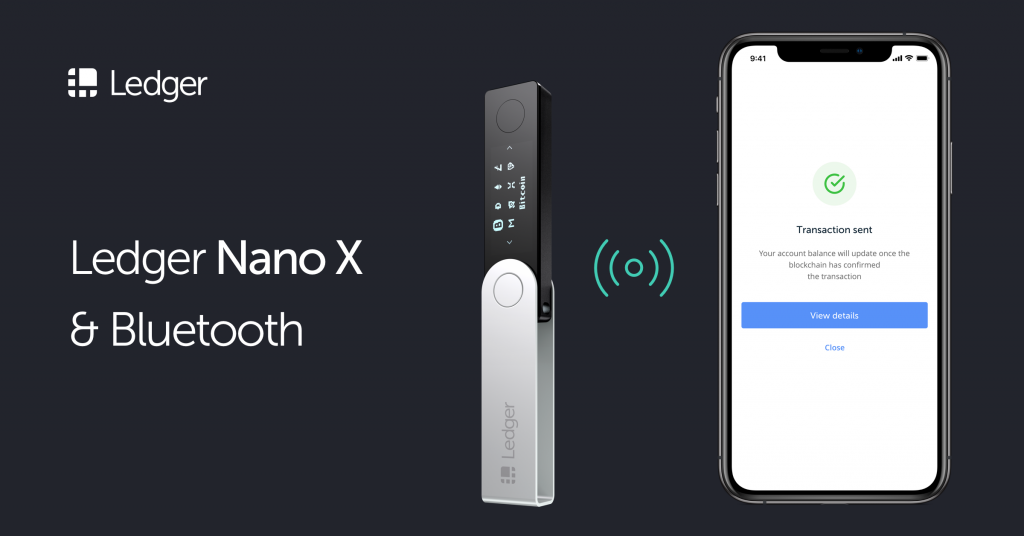
Bluetooth pairing feature is only available on smartphones. Even when you don’t want to connect Ledger Live with Bluetooth, you can easily disable it and use a USB cable.
Please download the last update of Ledger Live Application:
1. Ledger Live for Windows 10/11
2. Ledger Live for MAC
3. Ledger Live for Android
Here’s how to do it
- Enable Bluetooth and location services on your smartphone.
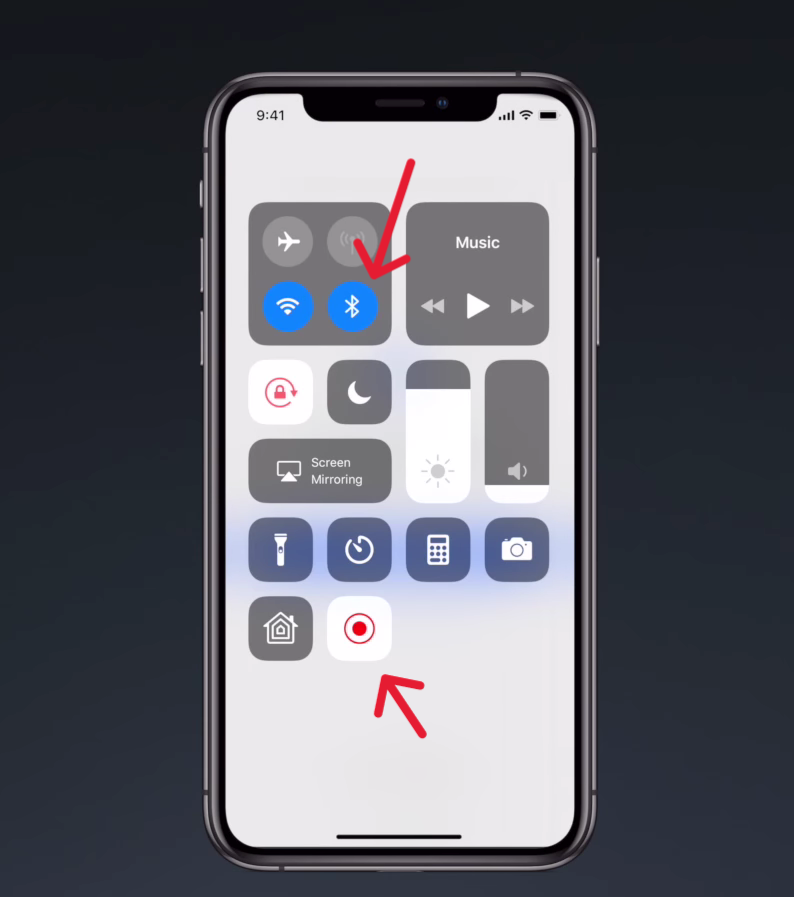
- Enable Bluetooth on your Ledger device. Open the Ledger Live app and start the pairing process. Once you have seen your Ledger device model available in the dashboard menu, click on it. It might take a few moments for a pairing code to be displayed on both devices.
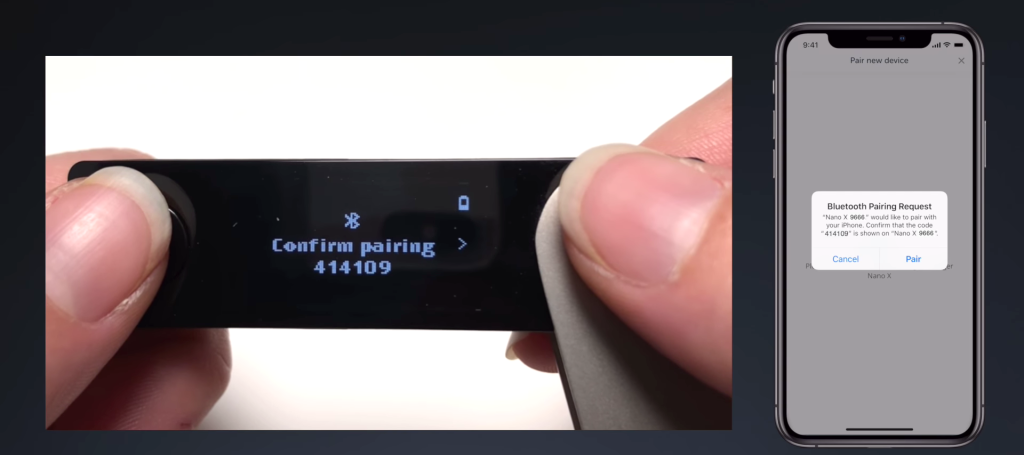
- Confirm that both codes on your Ledger device and Ledger Live app match with each other, then click “pair” on your smartphone. Also, press both buttons on your Ledger device to confirm the pairing.
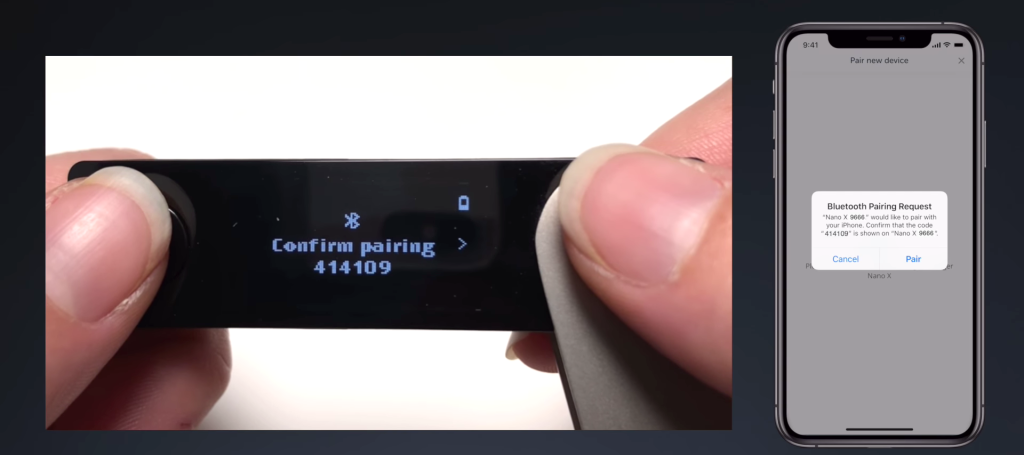
- Wait for the authenticity of your Ledger device to be checked by Ledger’s secure server and the pairing process will be complete.
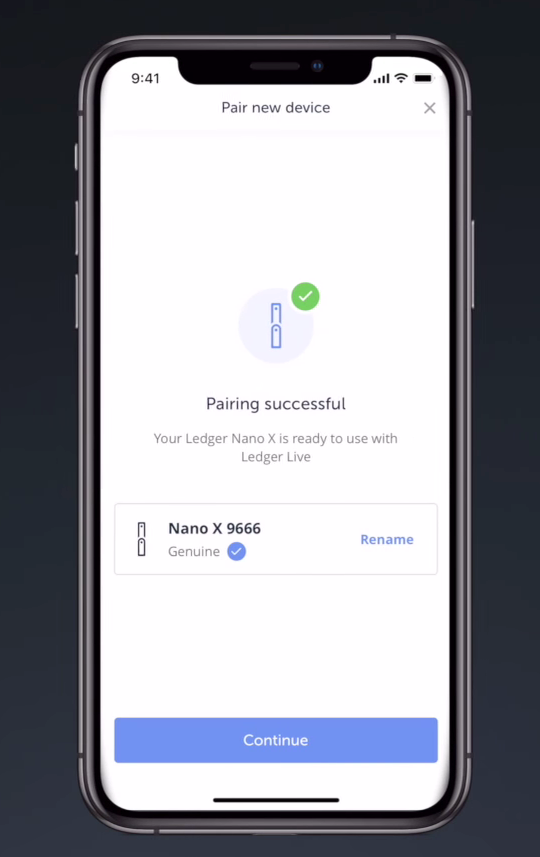
Next time you want to connect Ledger Live with Bluetooth again, you won’t need to confirm the pairing code again, unless you forget the device in the Bluetooth settings of your smartphone.
Note: If you experience Bluetooth pairing issues when connecting to Ledger Live, take a look at the below guides on how to fix Ledger Live Bluetooth connection issues.
How to fix Ledger Live Bluetooth connection issues
Have you been trying to connect your Ledger Live with Bluetooth but experiencing issues? Fret not, you can follow the guide below to solve this issue.

Before you start
- Make sure that your Ledger device is running the latest firmware.
- Ensure that you update your Ledger Live app to the latest version.
Android
Solution 1: Reset Ledger device Pairings
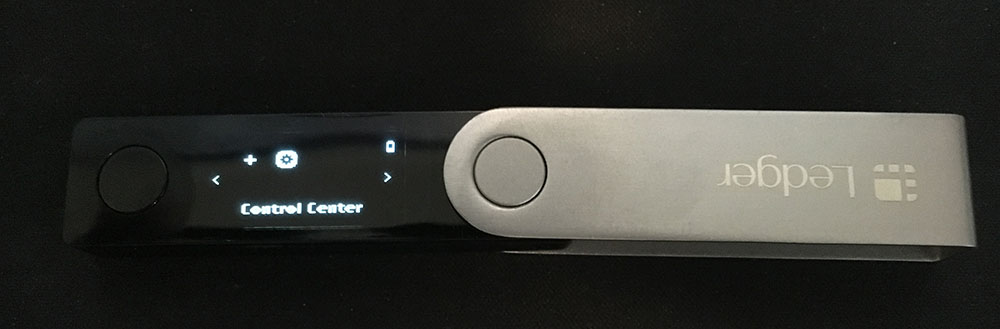
- Turn on your Ledger device and unlock it.
- Navigate to the control center, and use the navigation buttons to click on “settings”
- Now, access the security menu to reset pairings.
- Confirm the request to reset pairings and validate with your PIN code.
Solution 2. Disconnect/reconnect your Ledger device and reboot your smartphone
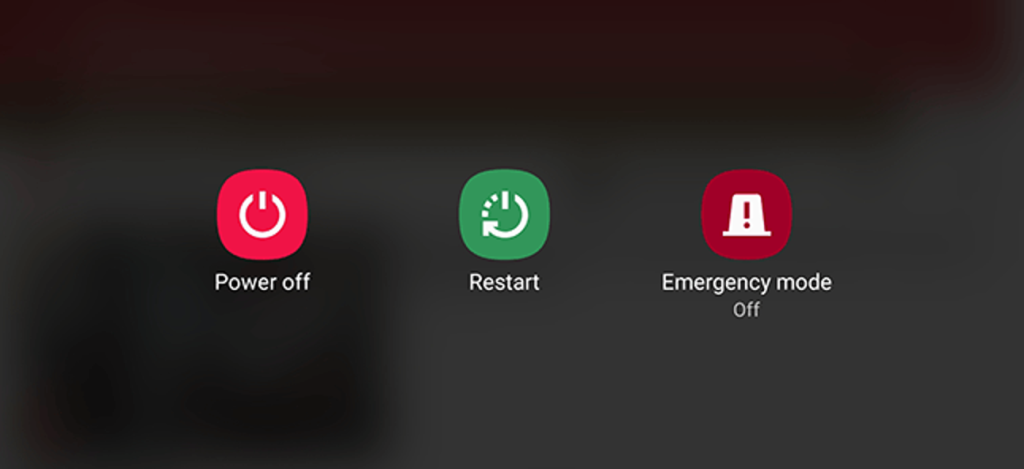
- Disconnect your Ledger device and restart your smartphone
- Reconnect your Ledger Live and try to connect Ledger Live with Bluetooth again.
Solution 3. Forget the Ledger device on your smartphone
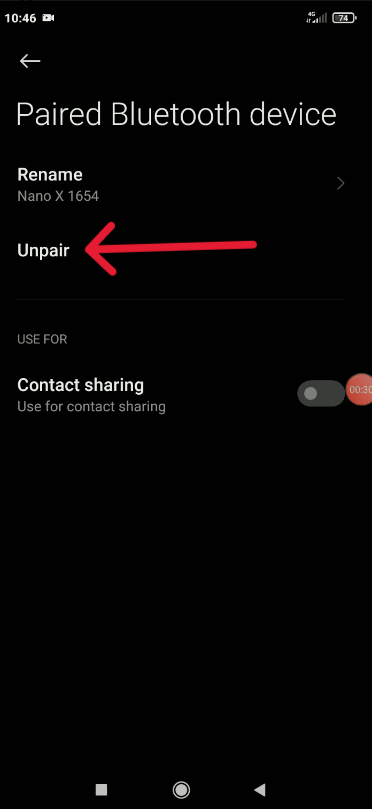
- Navigate to “settings” in your smartphone and click on it.
- Select Bluetooth.
- Go to your pairing history and locate your Ledger device name (e.g Ledger Nano X).
- Tap on it and click on “Unpair”
Solution 4. Retry pairing your Ledger device
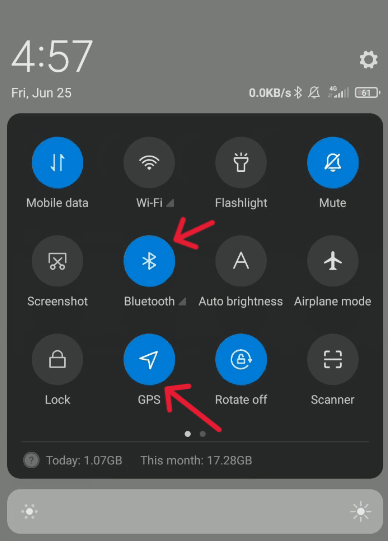
- Before repairing your Ledger device make sure the location services on your smartphone are enabled in your phone settings for Ledger Live to access.
Note: “Ledger Live never uses your location information, this is a requirement for Bluetooth on Android.”
- Navigate to the Bluetooth setting on your smartphone and turn it on.
- Now, turn on your Ledger device and enable Bluetooth.
- Open Ledger Live and start the pairing process.
- Once your Ledger device is available in the Ledger Live app. Confirm the pairing code on your smartphone and Ledger device.
- Wait for the authenticity of your Ledger device to be checked by Ledger’s secure server and the pairing process will be complete.
iOS
Solution 1. Reset Ledger device pairings
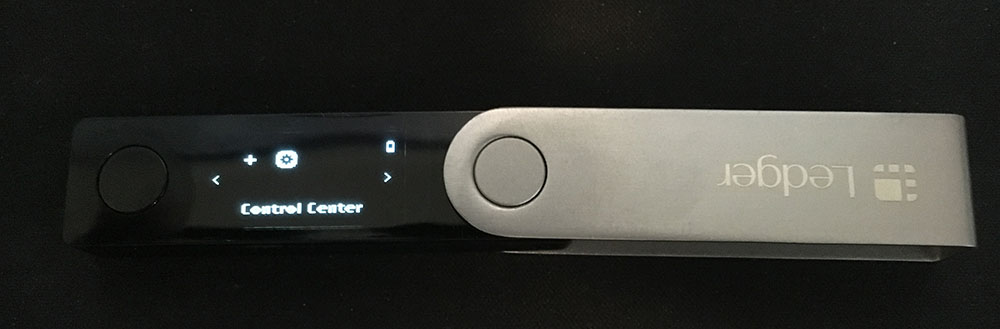
- Turn on your Ledger device and unlock it.
- Navigate to the control center, and click on using the navigational buttons “settings”
- Now, access the security menu to reset pairings.
- Confirm the request to reset pairings and validate with your PIN code.
Solution 2. Disconnect/reconnect your Ledger device and reboot your smartphone
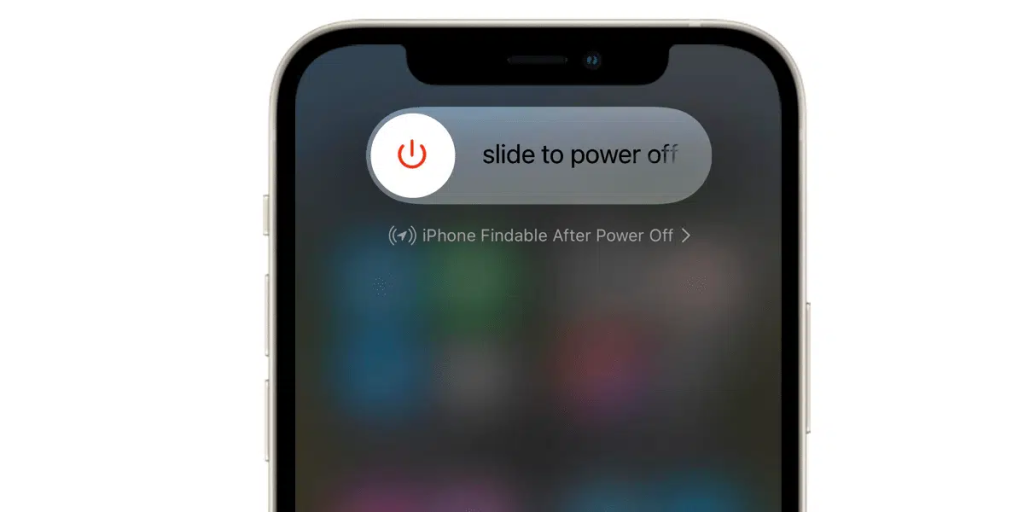
- Disconnect your Ledger device and restart your smartphone
- Reconnect your Ledger Live and try to connect Ledger Live with Bluetooth again.
Solution 3. Forget the Ledger device on your iPhone
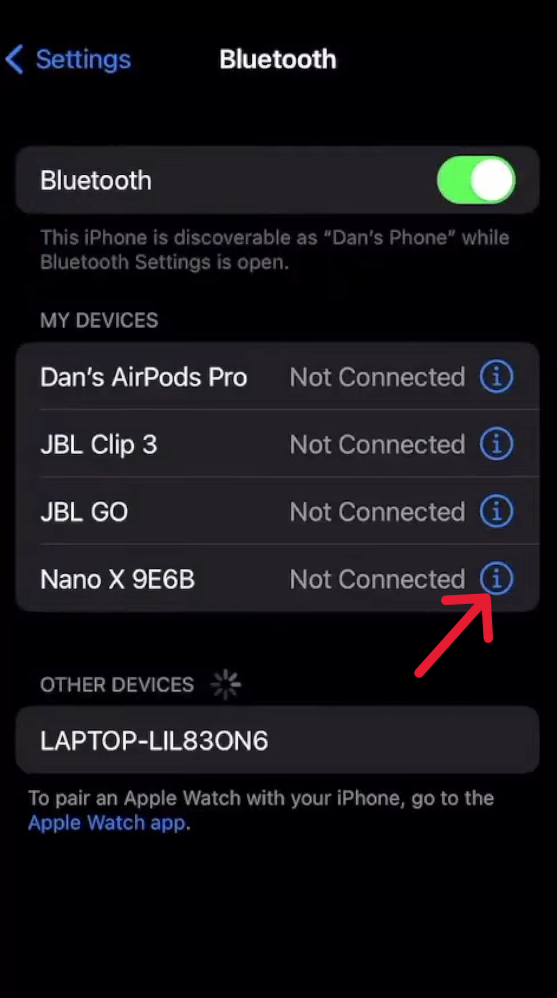
- Navigate to “settings” in your smartphone and click on it.
- Select Bluetooth.
- Go to your pairing history and locate your Ledger device name (e.g Ledger Nano X).
- Tap on the (i) beside the name and click on “Forget device”
Solution 4. Retry pairing your Ledger device
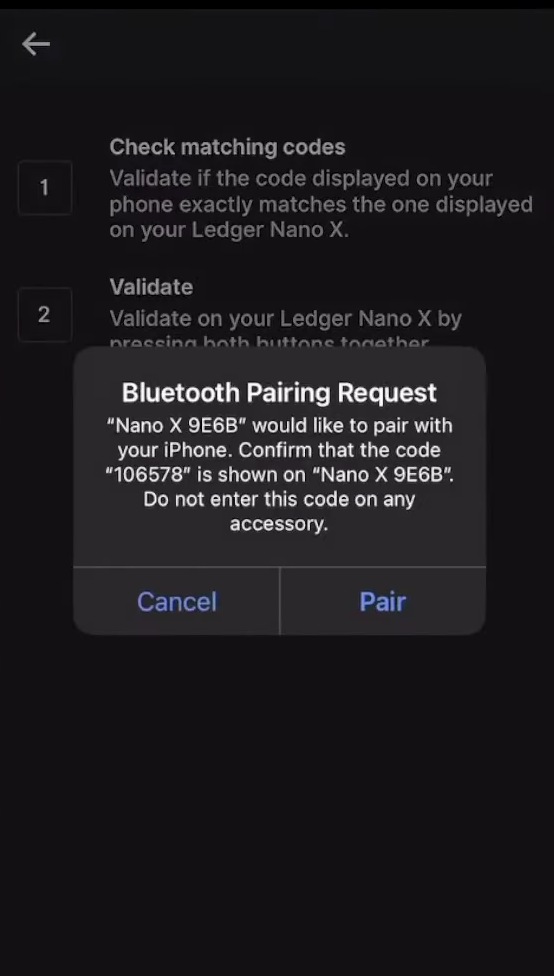
- Navigate to the Bluetooth setting on your smartphone and turn it on.
- Now, turn on your Ledger device and enable Bluetooth.
- Open Ledger Live and start the pairing process.
- Once your Ledger device is available in the Ledger Live app. Confirm the pairing code on your smartphone and Ledger device.
- Wait for the authenticity of your Ledger device to be checked by Ledger’s secure server and the pairing process will be complete.
Now, your Bluetooth connection issues with Ledger Live should be fixed. If you encounter any additional problems after trying the above solutions, please reach out to Ledger support for assistance.
